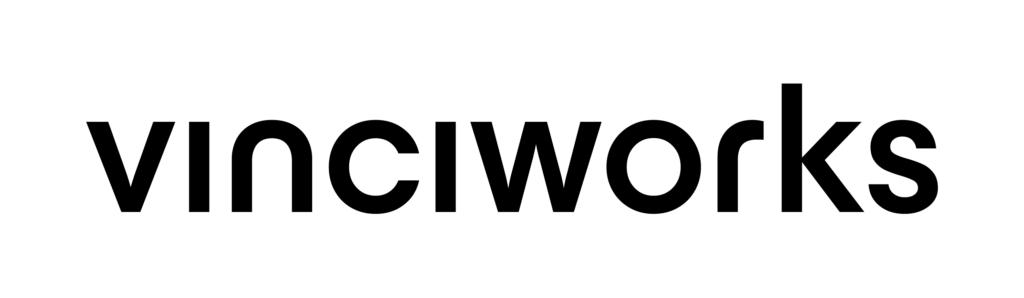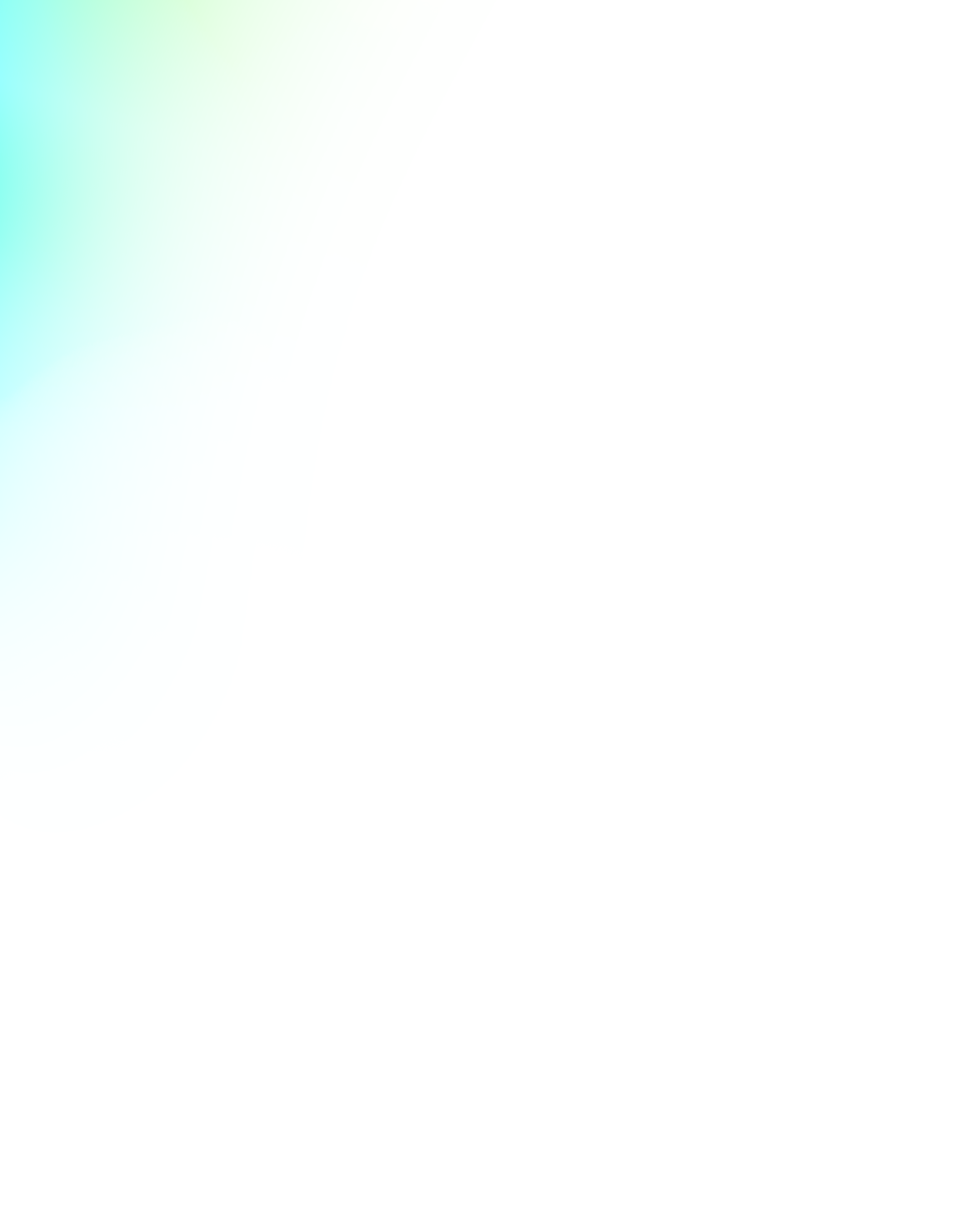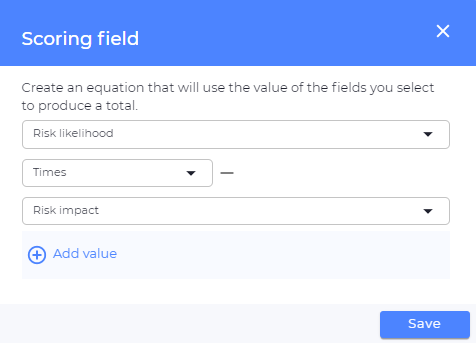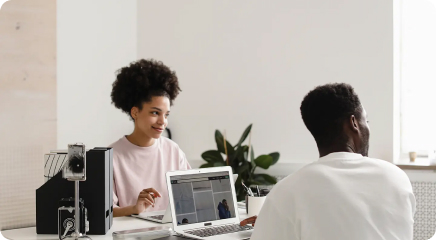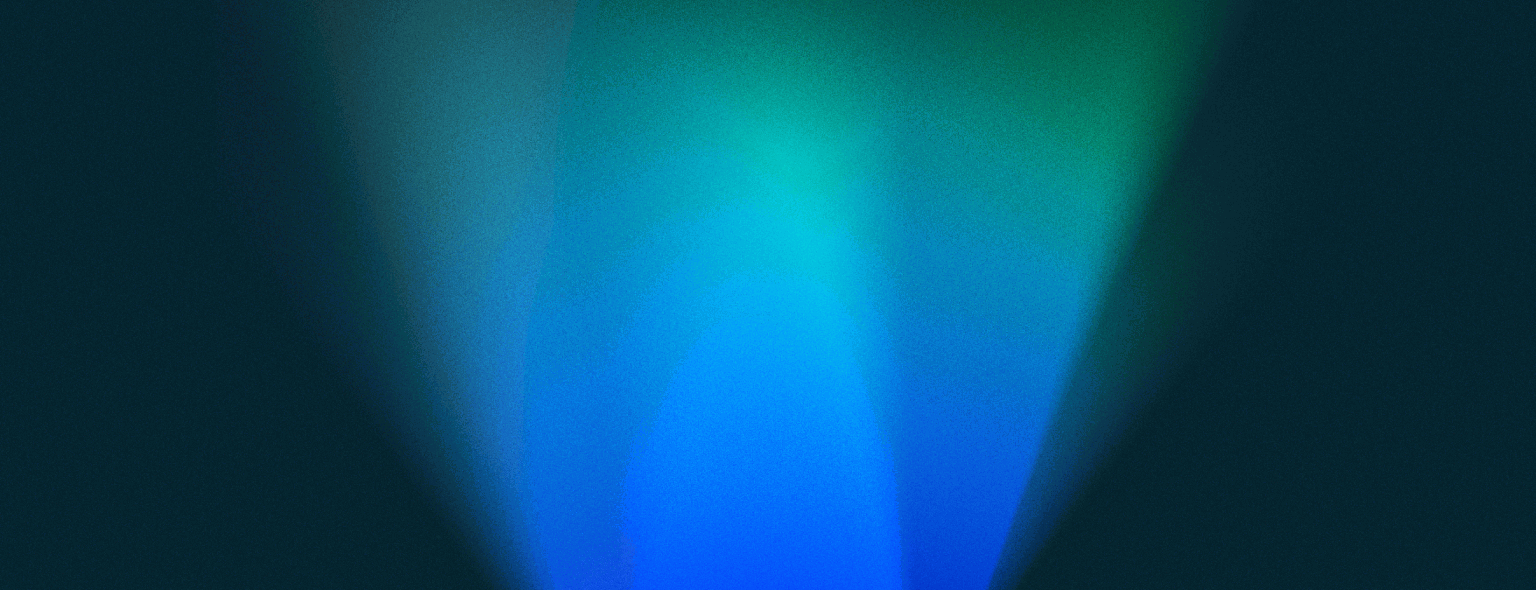Scoring fields
We’ve added a new field type which allows users to create dynamic scoring fields in their forms. For example, you could create a risk assessment form that asks a series of risk related questions and generates a score based on a user’s responses.
There are a few steps to take in order to create a scoring field in your form.
Step 1 – Add a scoring field to your form by going into “Edit form” >> “Add question” >> scroll down to the complex field section and select “Scoring field”.
Step 2 – Build an equation using existing fields from your form. The scoring feature allows you to add/subtract/multiply/divide by the value of two or more existing questions in your form. For example, if you have fields called “Risk likelihood” and “Risk impact” you could multiply the value of those two questions to get a final “Risk score”.
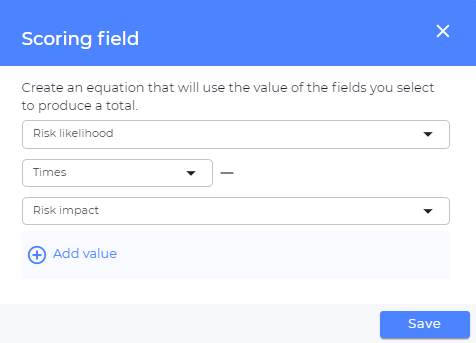
Step 3 – The final step for building a scoring field is to assign a number value to each option in the questions you are using in the equation. For example, if the “Risk likelihood” question gives the user options to select High, Medium, Low then you’ll need to assign a number value to each of those options.
To assign values, go to the question and click the ‘Settings’ cog on the field. Navigate to the ‘Scoring’ tab and fill in a value for each option.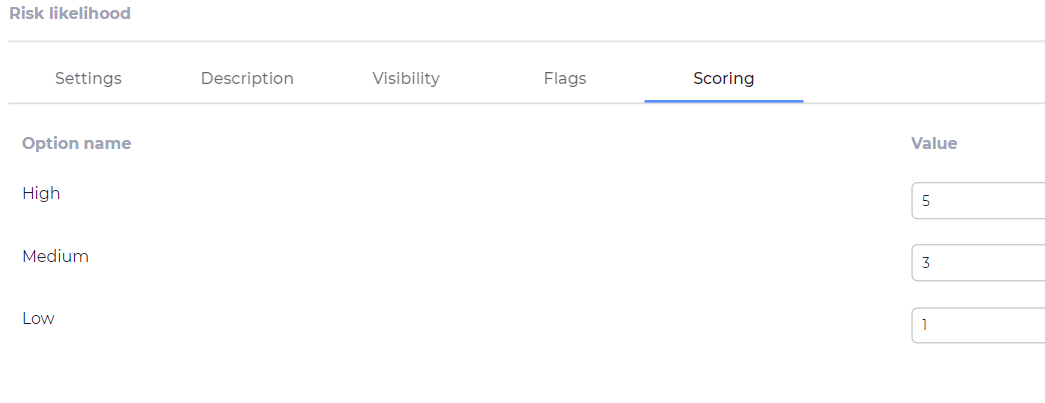
You’re all set! You’re scoring field will now calculate dynamically as the form is filled in.
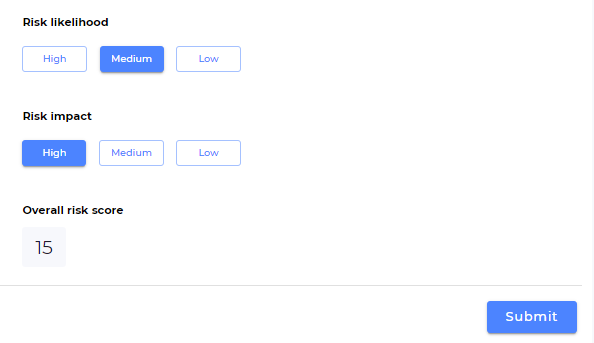
Bug fixes
- Fixed an issue where some clients could not see the ‘Form admin’ role on the users page.