Display screen equipment (DSE) is equipment with a graphic or alphanumeric display screen. In layman’s terms, DSE includes
Display screen equipment (DSE) is equipment or devices with an alphanumeric or graphic display screen – for example
Display screen equipment (DSE) is equipment and devices with a graphic or alphanumeric display screen, e.g. smartphones, PCs,
Related Courses Display screen equipment (DSE) is the term coined for devices and equipment that have a graphic
Display screen equipment (DSE) is any equipment or device that has an alphanumeric or graphic display screen. This
A high proportion of workers spend the majority of their day sat at a desk looking at display
Related Courses Display screen equipment (DSE) is equipment with a graphic or alphanumeric display screen, e.g. PCs, laptops,
Related Courses The current governing legislation regarding the use of display screen equipment (DSE) for work purposes is
Related Courses Display screen equipment (DSE) is equipment and devices with an alphanumeric or graphic display screen. This
Related Courses The term dual screen means that there are two monitors connected to a single computer at
Want to speak to us? Complete our short form and we’ll get back to you.
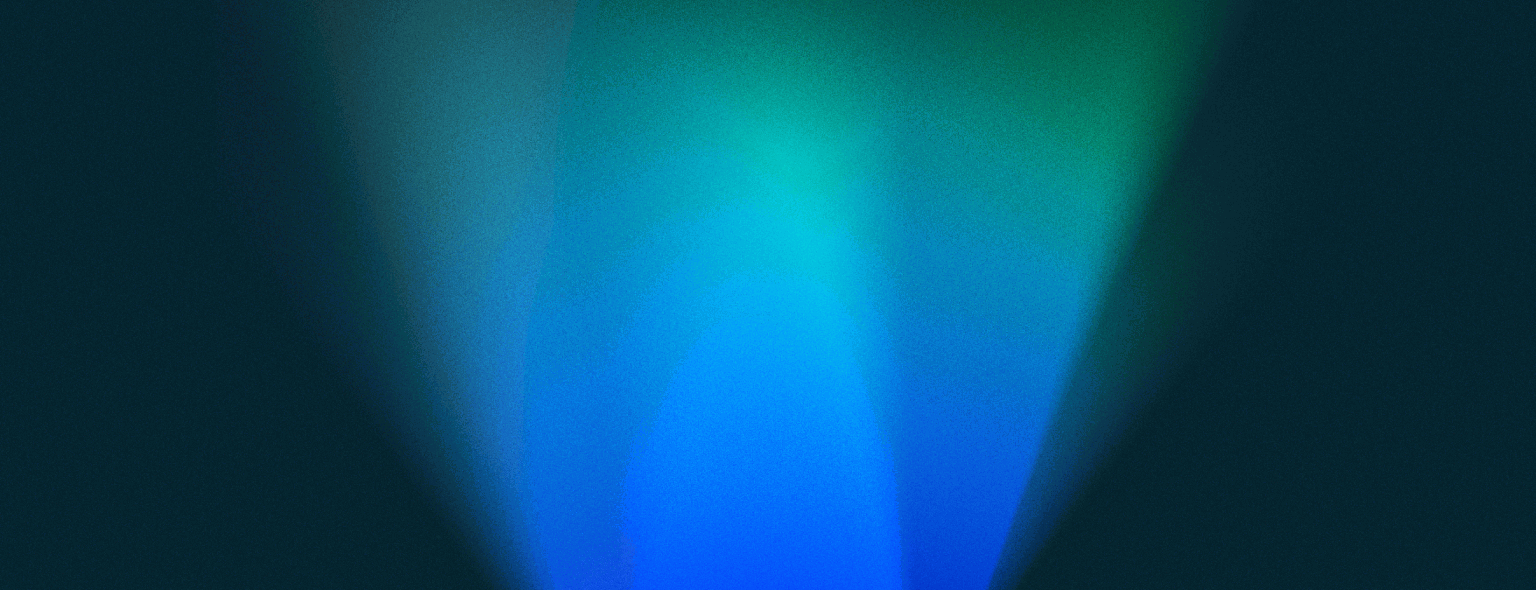
Phone
Address
20 Grosvenor Place
London
SW1X 7HN
United Kingdom
Library
product
INDUSTRY
Resources
© 2024 VinciWorks
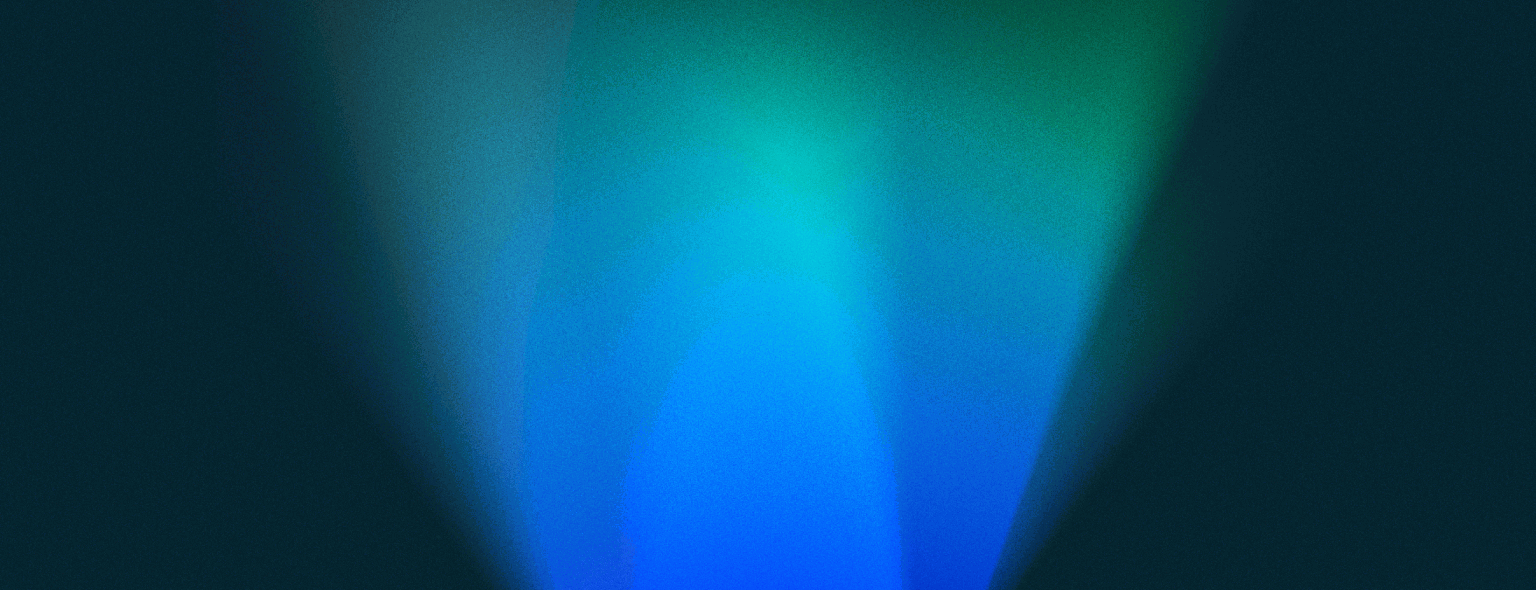
Phone
© 2024 VinciWorks