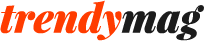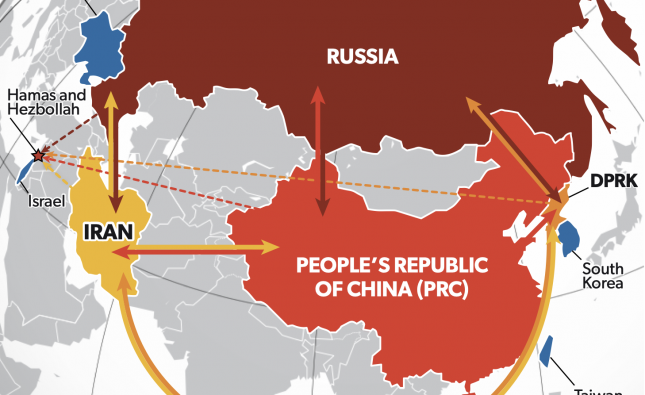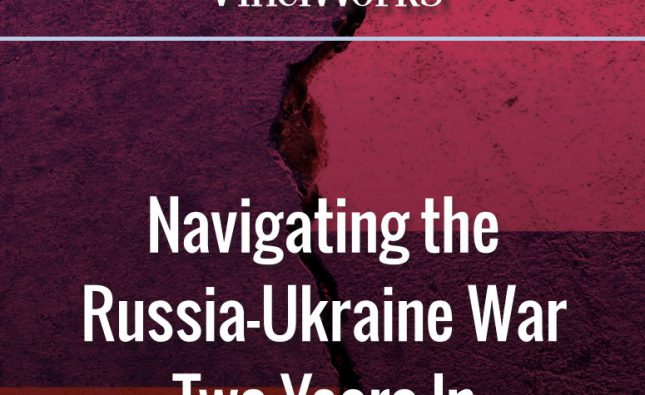What is a display screen equipment assessment (DSE)?
The DSE Regulations require that, as well as providing a suitable workstation for their DSE users, employers must also take steps to protect workers from the health risks of working with display screen equipment (DSE), such as laptops, tablets and smartphones. Looking at these devices for extended periods, or using them incorrectly, can result in fatigue, eye strain, upper limb problems, back and neck problems, repetitive strain injury, stress, headaches and more. It is vital for your long-term health to take DSE safety seriously, set up your workstation properly, and properly use all the equipment you need to do your job. DSE rules are there to protect you and your colleagues’ health.
Improper use of DSE is associated with neck, shoulder, back, arm, wrist and hand pain.
Symptom levels
Mild
Pain is at an early stage. It might appear during the work but will go away afterwards. It is reversible if the body is given time to heal and rest taken.
Moderate
Pain appears earlier during the work. It will go away with rest, but may take longer, even a few days. The pain may be noticeable when doing out of work tasks such as cooking or driving.
Severe
Pain progresses to the point when daily life is affected, and sleep is disturbed. The condition may be permanent, or it can take years to recover.
Carrying out a DSE assessment
Look around your workstation. There are many aspects of your desk, chair, computer and even the office space that play a role in either a good or bad DSE setup. Here are the main factors to bare in mind.
Monitor height
A human head weighs around 5kg. If the monitor is set at the wrong height, then the head must look up or down. This adds additional strain on the neck muscles. Over extended periods of time, this will cause tension and neck pain.
The monitor should be placed directly in front of you, about an arm’s length away. The top of the screen should be at or slightly below eye level. If you wear glasses, lower the monitor by about 5-cm for more comfortable viewing. Regularly clean the screen.
Environmental hazards
The environment you are working in can be just as important when it comes to comfort and health as your workstation. Think about things such as lighting, air, temperature and noise.
Lighting
Lights that are too bright or too dim will make it uncomfortable to work. Lights that shine directly into your eyes can cause problems. Screen glare is caused when bright lights are reflected off your display screens, making it hard to see. This will cause strain on your eyes which can lead to significant problems.
You should have as much control over lighting in your immediate areas as possible, including being able to dim the lights, close or open blinds, etc. Simple solutions such as a lamp can help create better lighting.
Mouse and keyboard
A common misuse of a mouse and keyboard is to keep them too far away. Keep items you use most frequently in the ‘usual work zone’ of your desk and keep that space clutter free. You must have a separate mouse and keyboard available to use. Constantly using the touchpad on a laptop computer will cause harm, as will always typing directly on a laptop as the screen is too close to the keyboard. Ensure your wrist is on the same level as the mouse or keyboard. This will reduce strain and will avoid aches and pains that come from overuse.
Cluttered workstation
An untidy, unorganised desk will make it difficult to properly place your mouse, monitor and keyboard in the optimal position. This will mean you have to do a lot of twisting and working in awkward positions which will place additional strain on your body. Not having a desk large enough to work at is also a problem, as is being crowded into a small space with too many desks.
Keeping things under your desk which does not allow freedom for your legs to be comfortably in, will also damage your body and significantly affect your posture leading to more strain and more pain over time.
Adjustable chair
DSE regulations require office chairs to be adjustable. At a minimum, they should be adjustable in height and the backrest should be able to move forwards or backwards. Other possible adjustments are also desirable, including neck support and the height and angle of armrests.
If the chair is too low, the arms and elbows will be too low in relation to the desk which will exert pressure on the wrists. If the chair is too high, then the arms and elbows will be too high, and the keyboard and mouse will be too low to comfortably reach. It’s a myth you need to sit perfectly straight in the chair, the most comfortable position is to lean slightly backwards into the back rest.
Foot support
It’s likely that when the chair is set to the correct height for the desk, your feet will not be able to rest comfortably on the floor. This can put pressure on the back of your legs leading to discomfort, pain and poor circulation.
Keeping your feet in a cramped, stationary position for extended periods of time can cause serious health problems. Think about taking a long-haul flight in a cramped aeroplane seat. Now think about doing that every day you come into work. Using a footrest will relieve pressure on your feet and you should have one available for your use.
Setting up a workstation
Now that you have assessed your DSE setup, you should take a few minutes every so often to review your workspace. Setting up a workstation doesn’t have to take too much time, or even be done too often if you are not frequently changing desks. But spending a few minutes getting the workstation right can make a big difference to your long-term health.
Make room and remove clutter
Keep your desk tidy. You need space to position DSE and to move things around on your desk for optimum use. Keep the top of your desk and underneath free from clutter.
Position screens to remove glare
Position your main screen directly in front of you, not at an angle. If there is glare, correct the lighting before moving on. Identify the light source that is causing glare, and try to reduce or eliminate it through blinds, changing bulbs or dimming lights, or repositioning the screen or desk.
Lastly, in addition to taking the above steps,
- Report any faulty equipment
- Take adequate breaks
- Use micro breaks to get up from your desk every so often
- Vary your tasks
- Take stretches
- Report ANY pains
VinciWorks’ DSE training and reporting tools
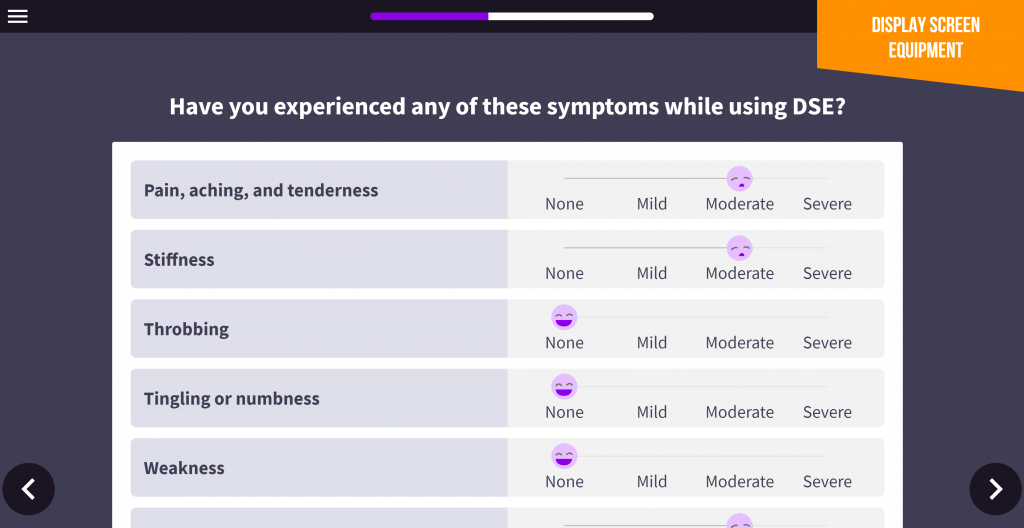
VinciWorks’ health and safety course, Health and Safety for Office Workers, includes an interactive DSE assessment that can be integrated with a central online health and safety risk assessment portal. The assessment provides employers with instant feedback highlighting potential workplace risks; the results can be aggregated into charts in seconds and red flags can easily be tagged and monitored. The form is fully customisable and can be used together with other risk assessments such as slips and trips, repetitive strain injuries and more.