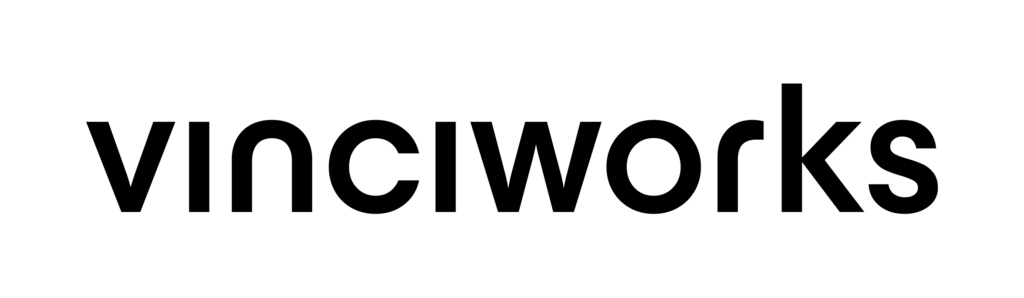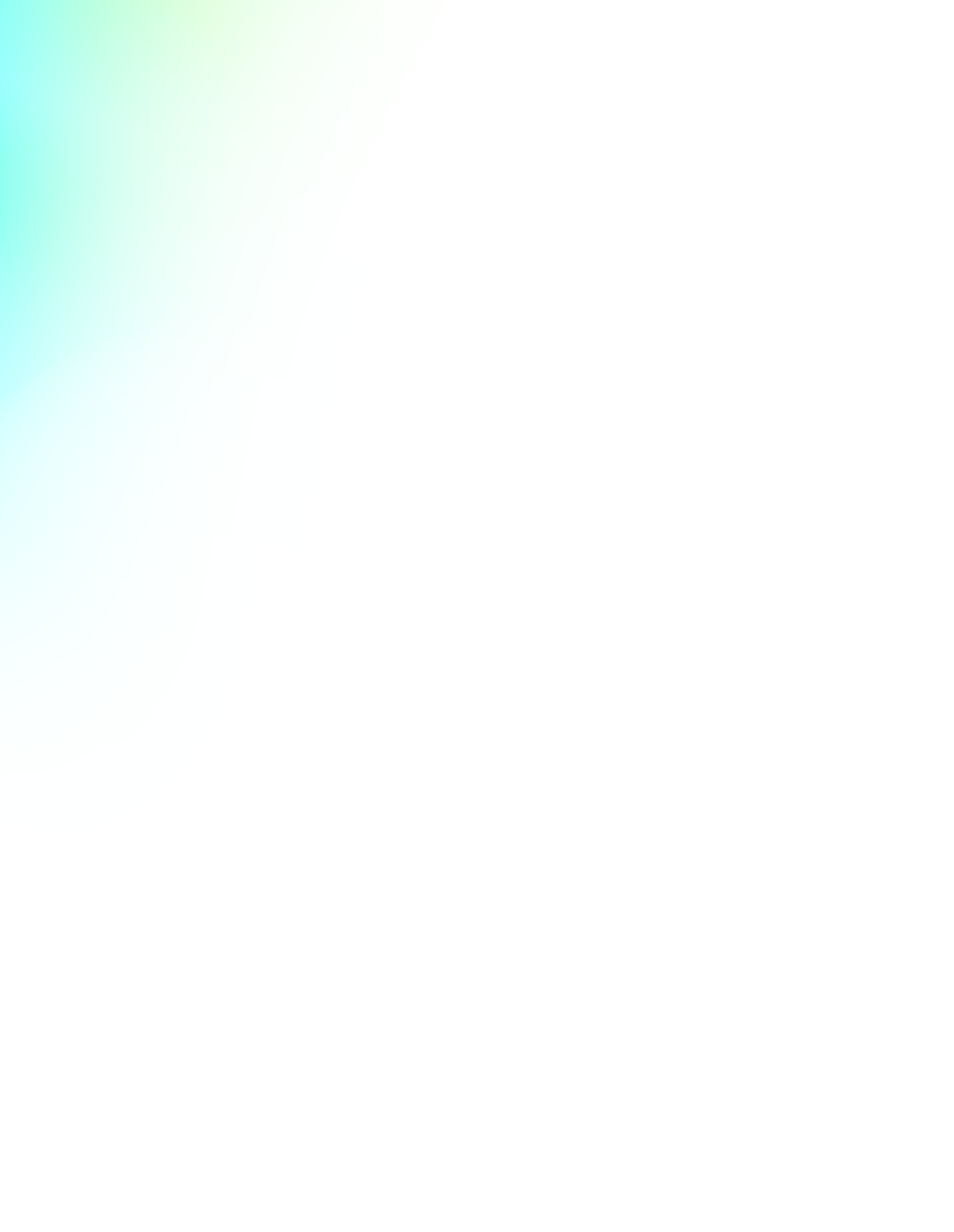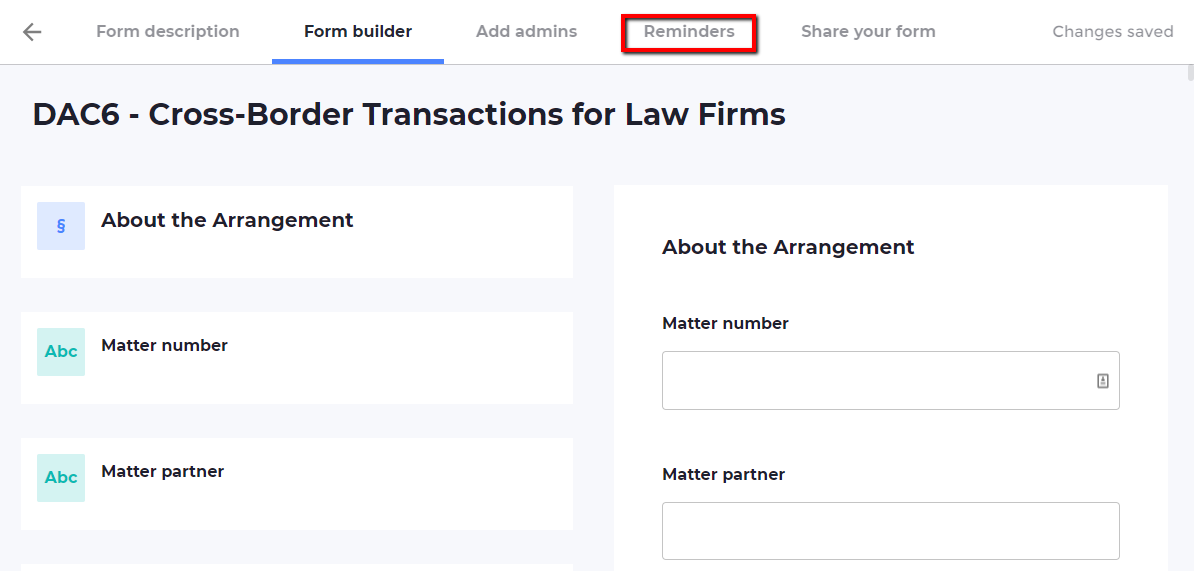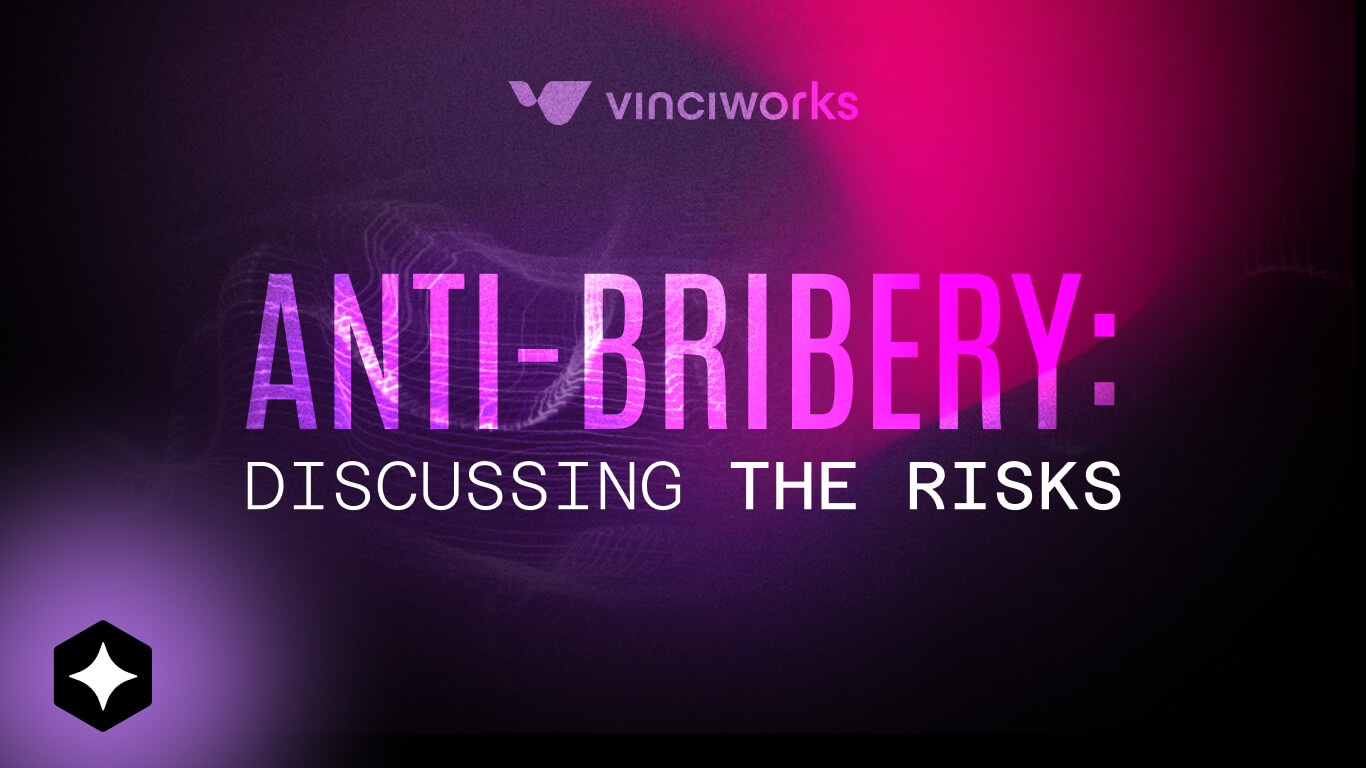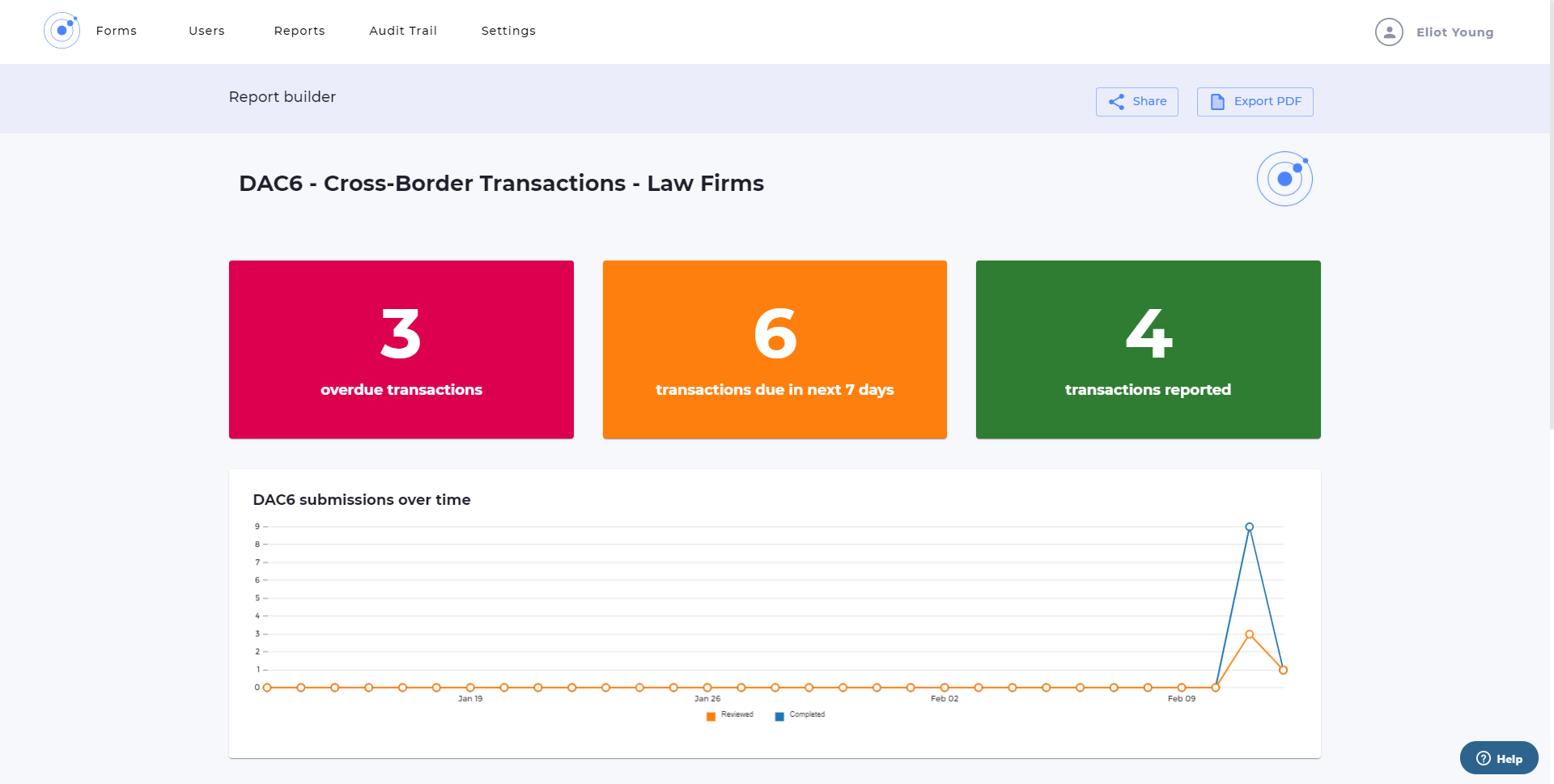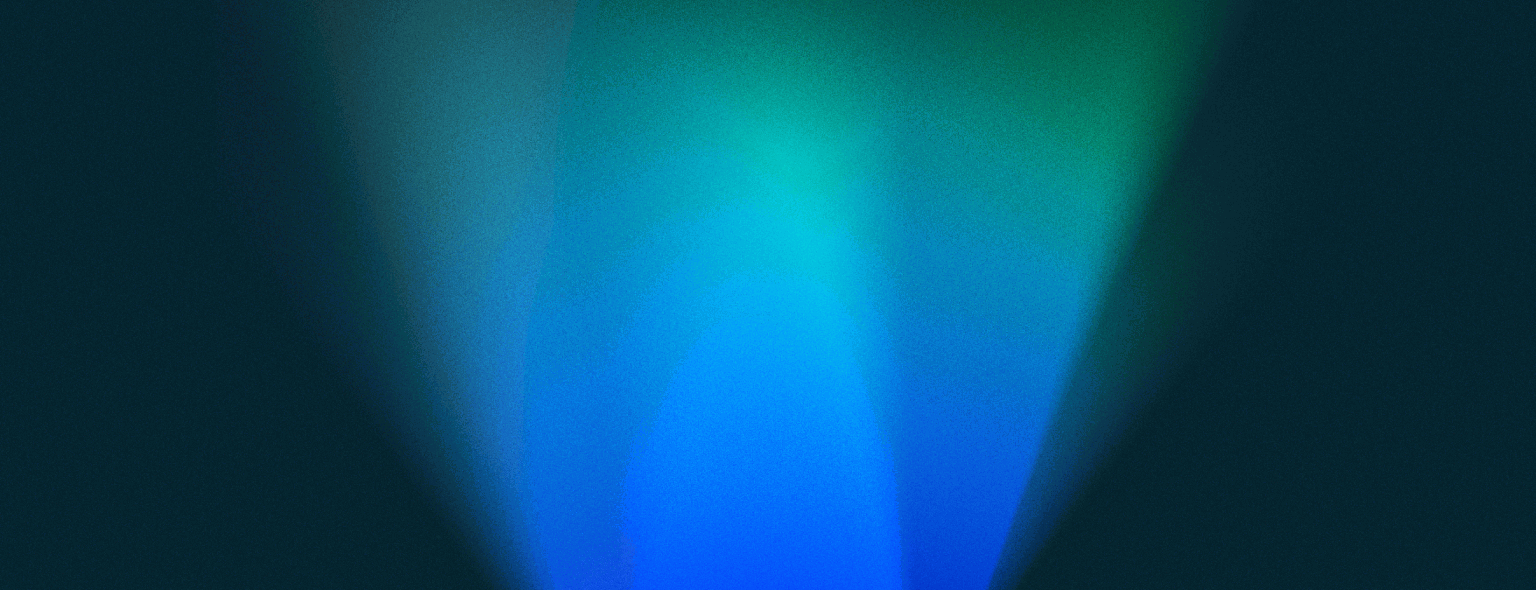Register for our DAC6 email updates
Under DAC6, special entities, known as intermediaries, must log certain cross-border transactions that may have a tax implication and where necessary report these to local tax authorities. They should therefore start registering and keeping track of all cross-border transactions. VinciWorks has consulted with 50 leading international firms, as well as HMRC, to build a best-practice DAC6 reporting solution. The portal allows intermediaries to record all cross-border transactions while guiding them on which transactions require reporting.
Keeping track of all DAC6 reports
When it comes to DAC6 reporting, how do you make sure matters are not falling through the cracks? At matter intake, partners are unlikely to have all the details of the transaction and there needs to be a way to trigger the DAC6 review at a later time. To solve the problem, we have added a new feature that allows administrators to build flexible reminders that will trigger emails to the relevant parties when a submission needs to be reviewed or has an upcoming reporting deadline.
How do automated reminders work?
The automated reminders feature is easy to set up and maintain, with the ability to edit conditions at any time. Here is a step-by-step guide to using the feature:
1. Select reminders
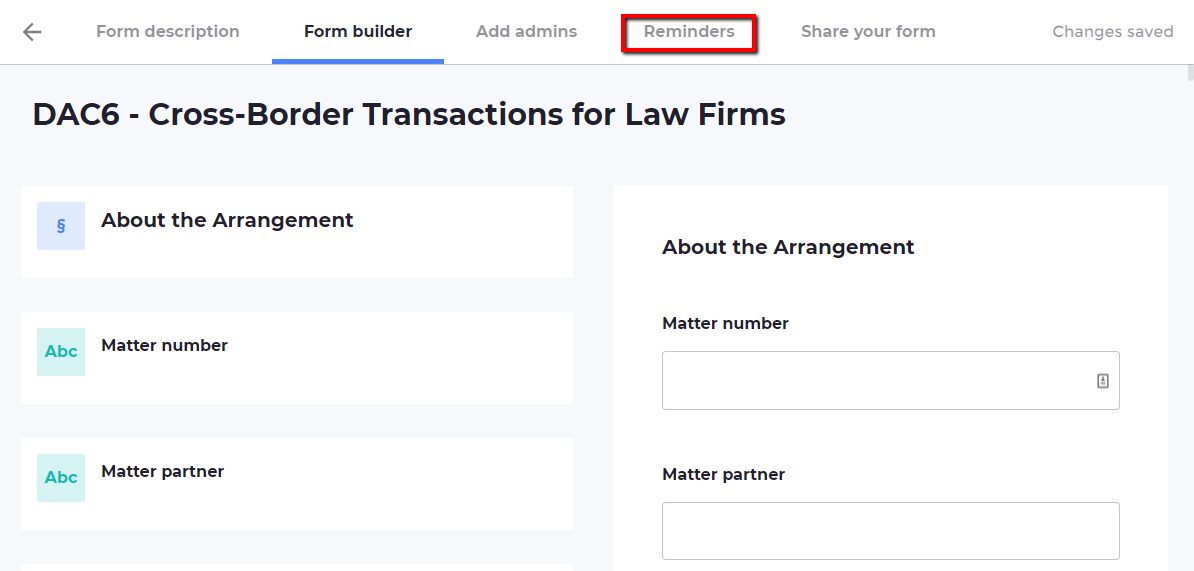
In the form builder, select “reminders” on the top of the page.
2. Choose who the reminder applies to
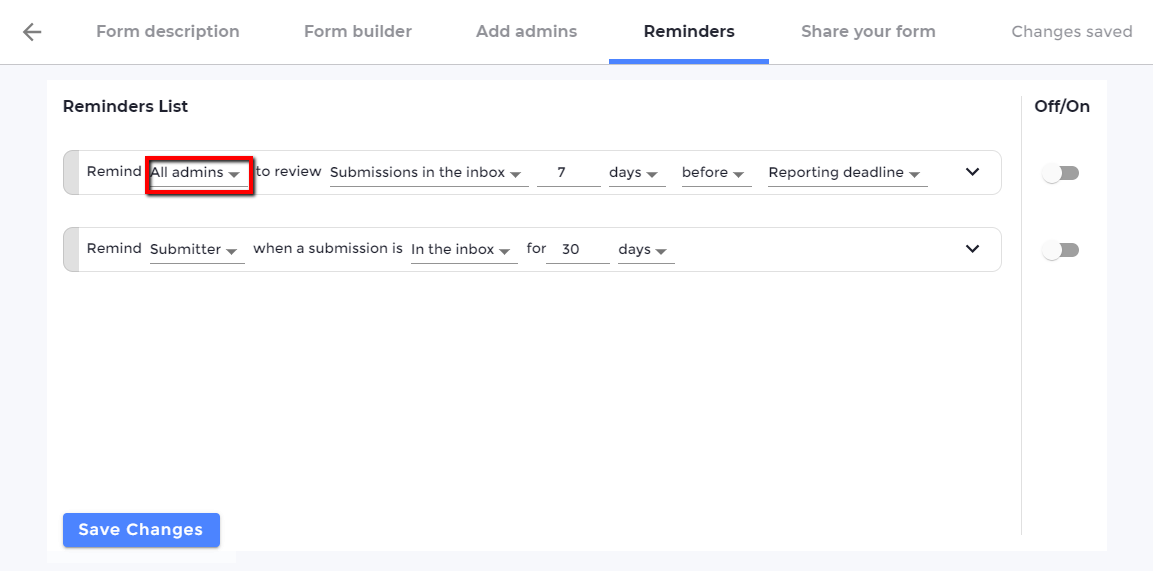
Select to either remind “all admins”, “the submitter” or any specific user to take the necessary action.
3. Choose when the reminder email applies
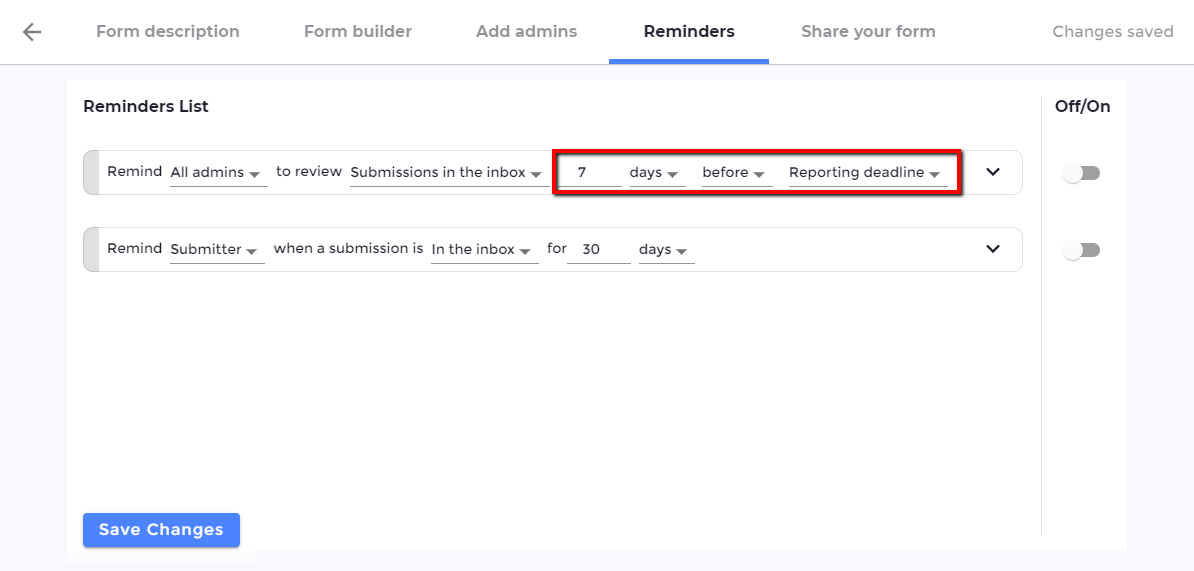
You can choose exactly when the reminder email is sent. For example, you can choose for the email to be sent 7 days before the reporting deadline or a month before the expected date that the transaction will be implemented. You can also set the reminder to be sent to the submitter to remind them to complete the form if it has been in their inbox for, say 30 days.
4. Edit reminder email template
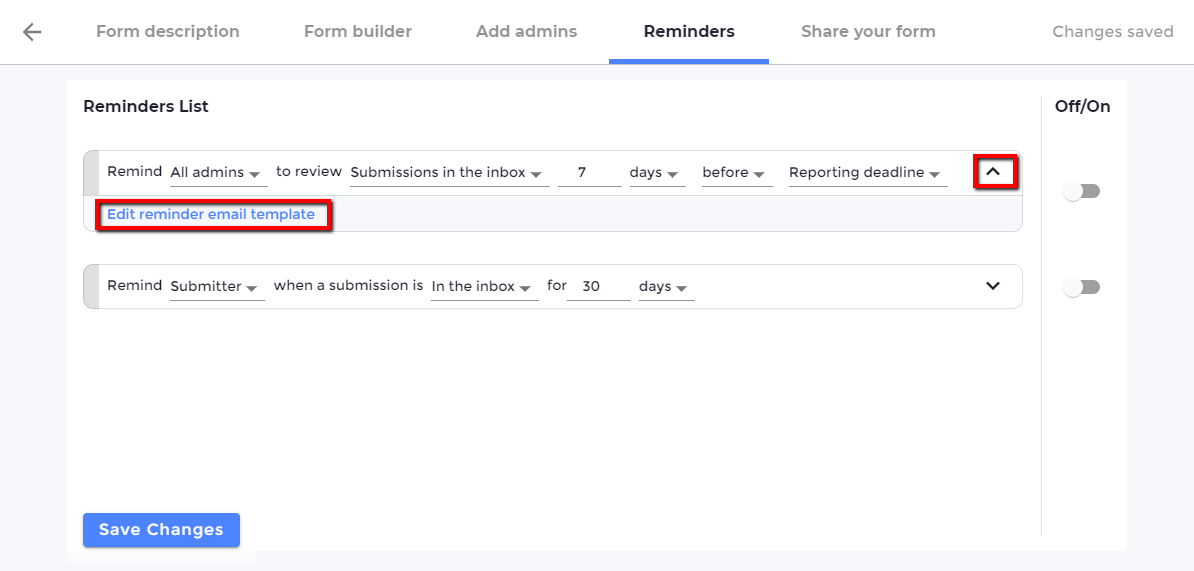
The reminder emails are 100% customisable. Click on the arrow and then click “Edit reminder email template”. You can edit the text and by inputting text and clicking “Save”.
5. Activate reminder emails
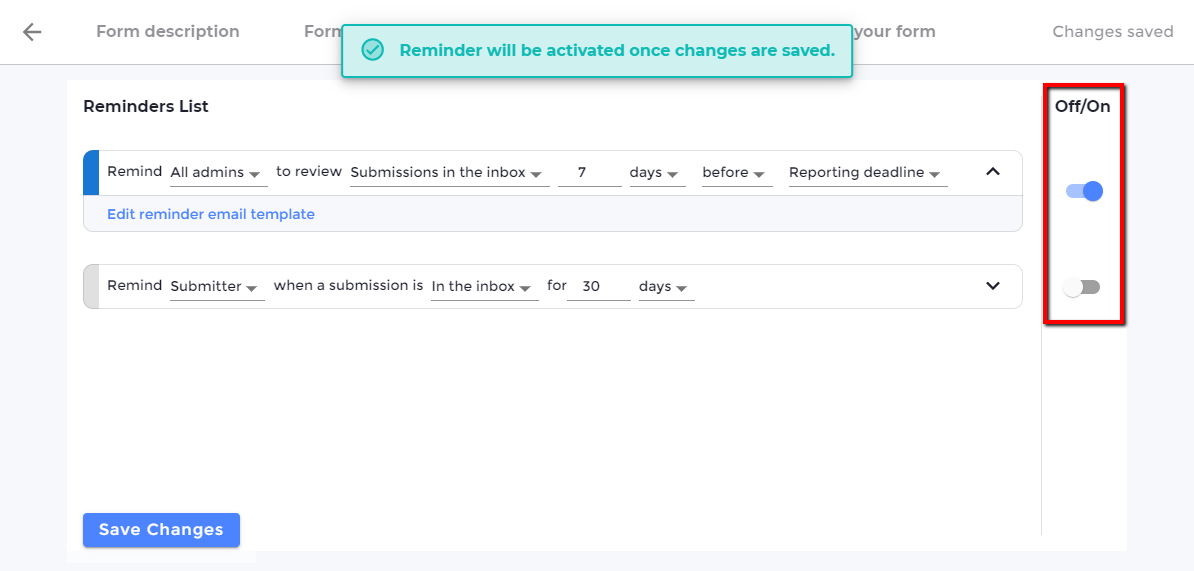
Under the row titled “On/Off”, click on the toggle to activate the reminder emails. The reminder emails can be activated or deactivated at any time.