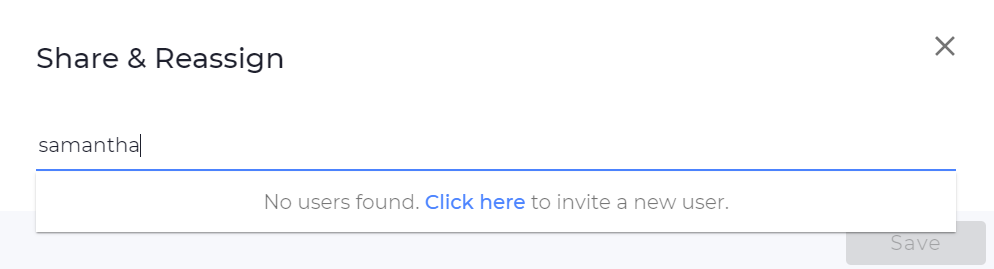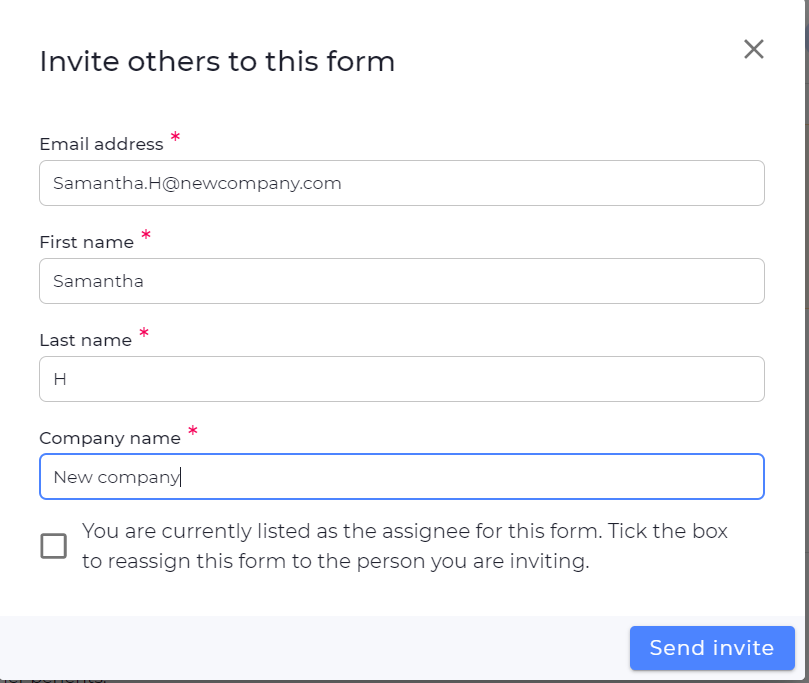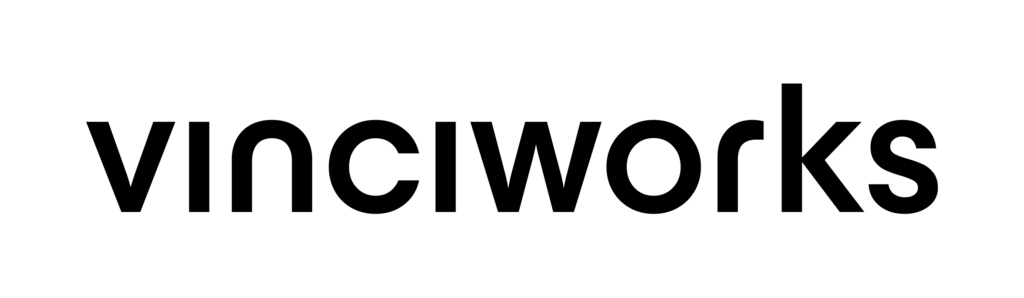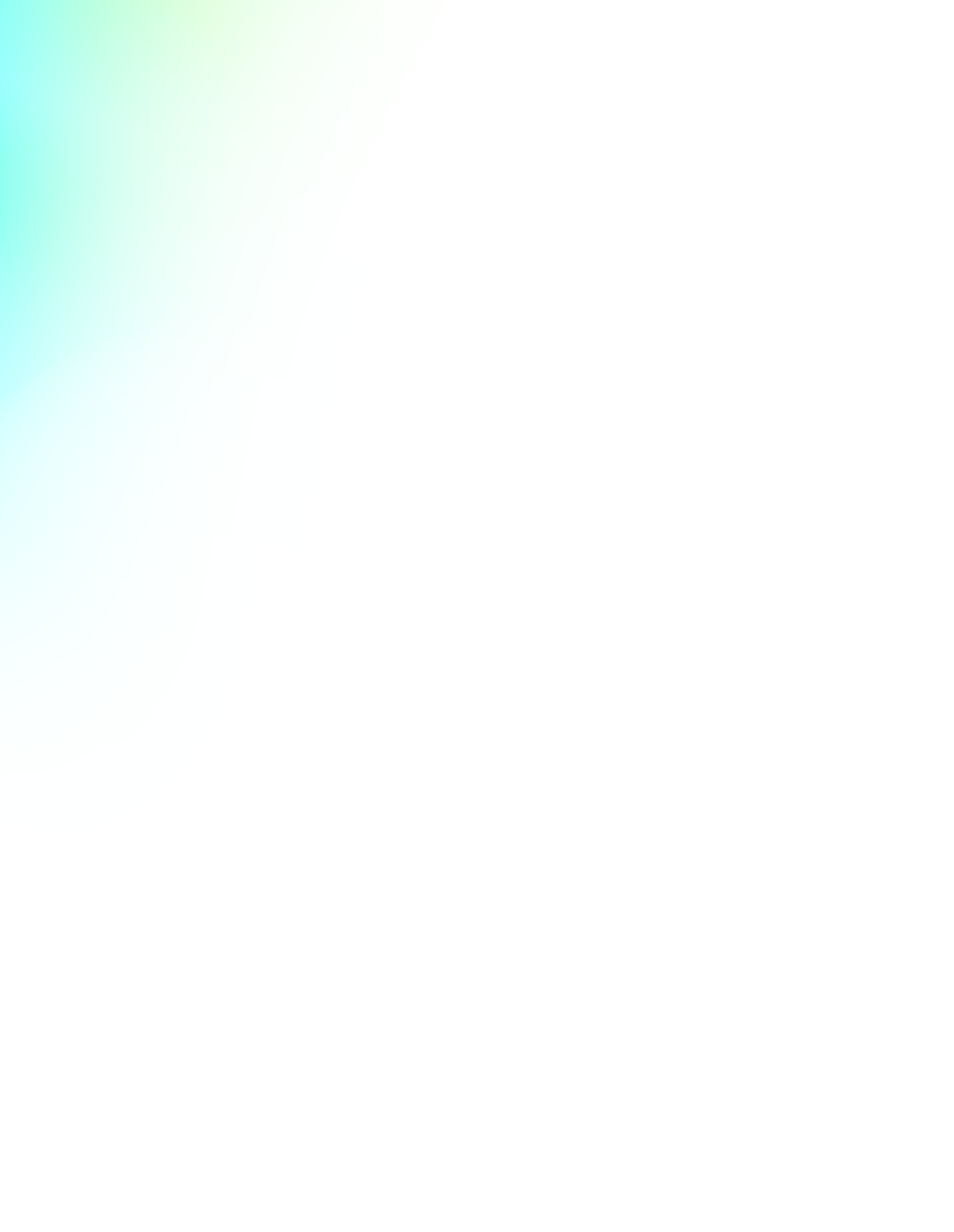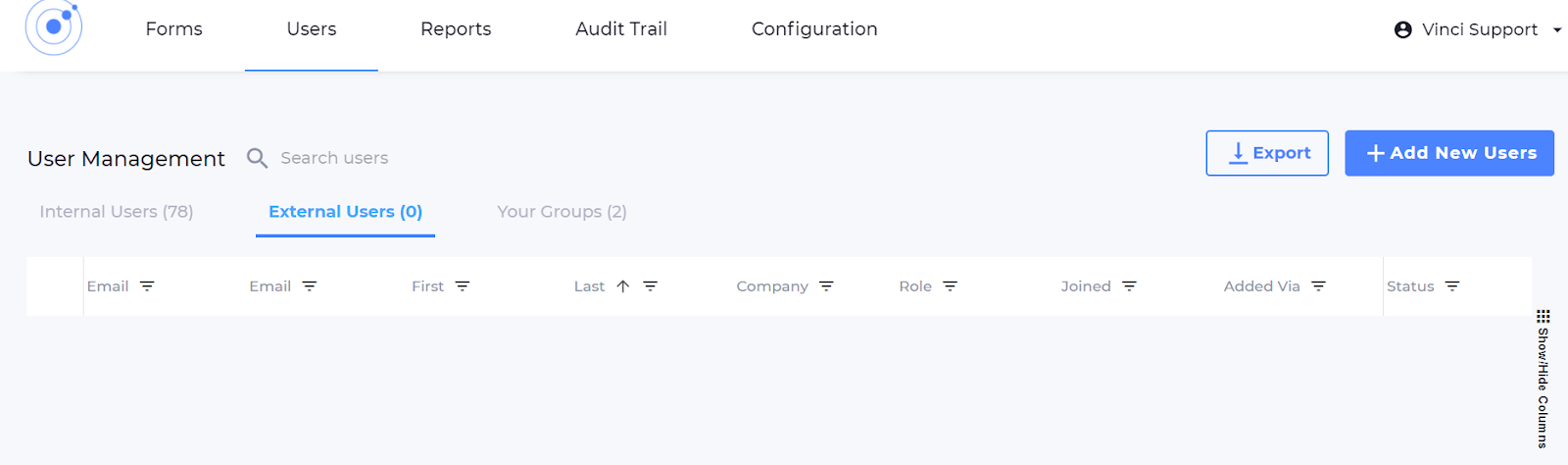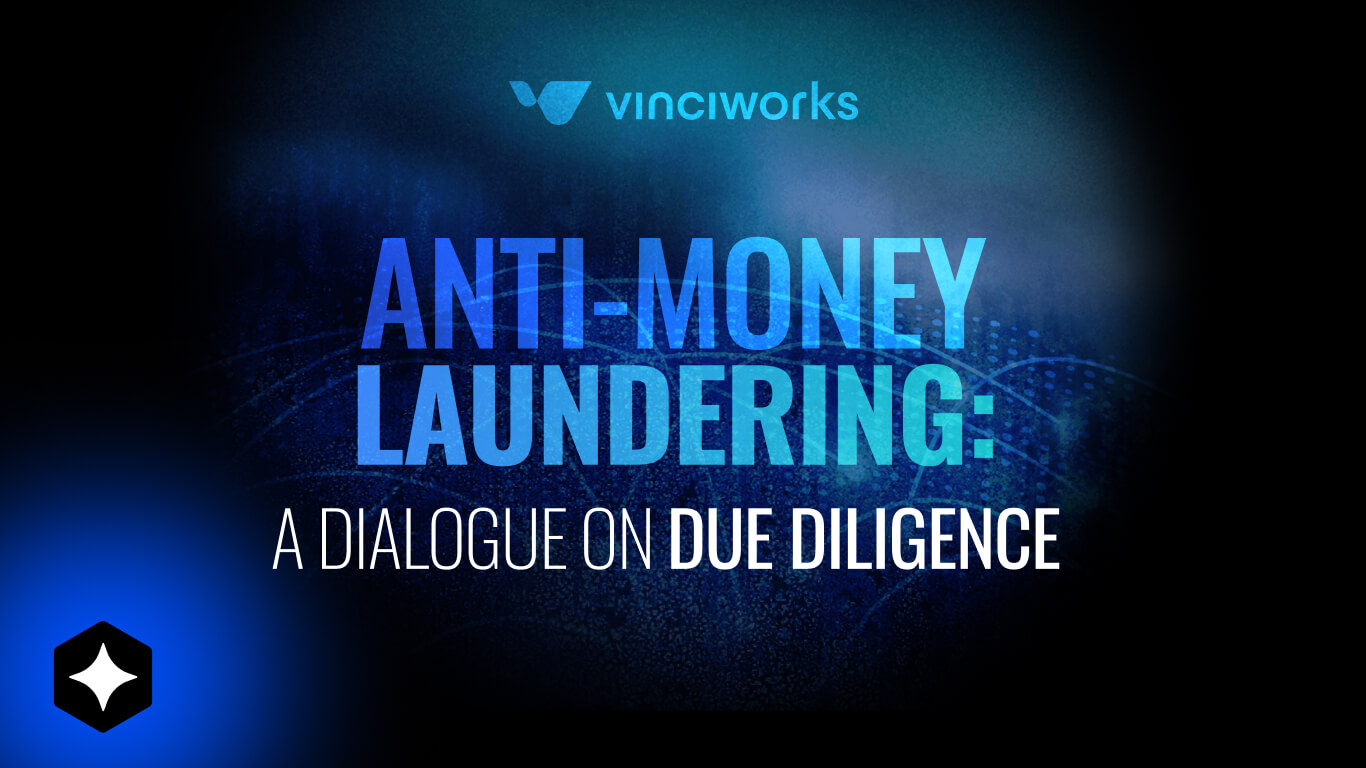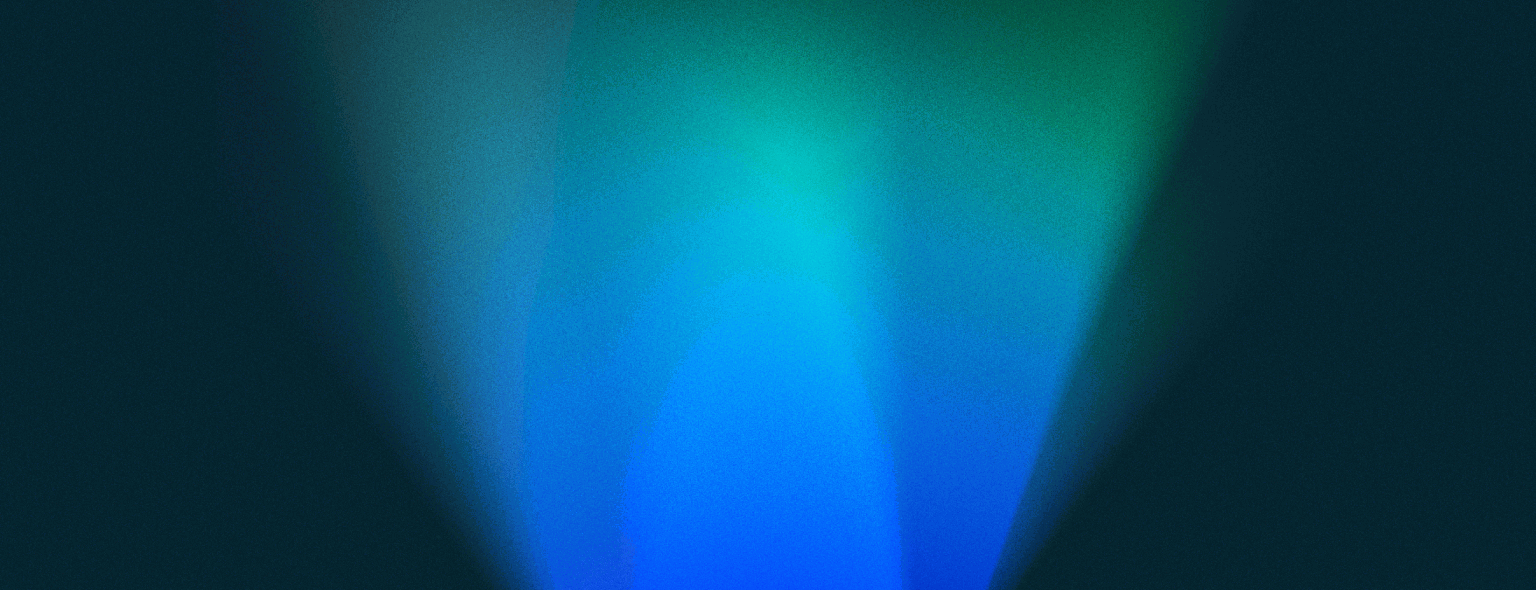External Users: Manage suppliers and clients in Omnitrack
Important Omnitrack features such as reminders and automations require users to sign in to the system when filling out your form. This is complicated for use cases such as Supplier Assessments and Client Onboarding as it’s difficult to manage both internal people (employees) and external people (suppliers or clients) who need access to forms. This can lead to problems such as external people having no way to log in, thus resorting to using anonymous forms (which do not require sign in), at the expense of losing powerful tracking and follow up features. With Omnitrack’s new feature, admins can easily manage form access when there are both internal and external people trying to access them.
Here’s how it works:
Step 1 – Navigate to the Users page and upload your existing list of suppliers to the new External Users tab. The system will now use a smart login mechanism to direct internal users to Single Sign-On (if enabled) and your external users to the standard login page.
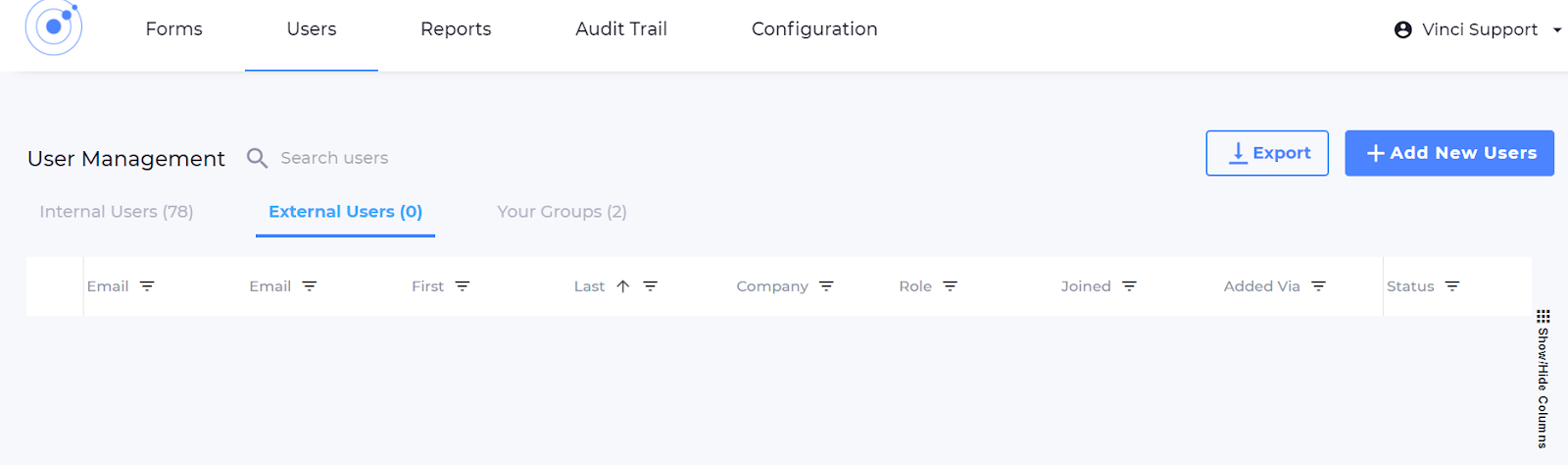
Step 2 – Navigate to ‘Edit Form’ on your supplier form → click ‘Form Settings’ → and then ‘Change access settings’. Tick ‘Allow external user accounts’.
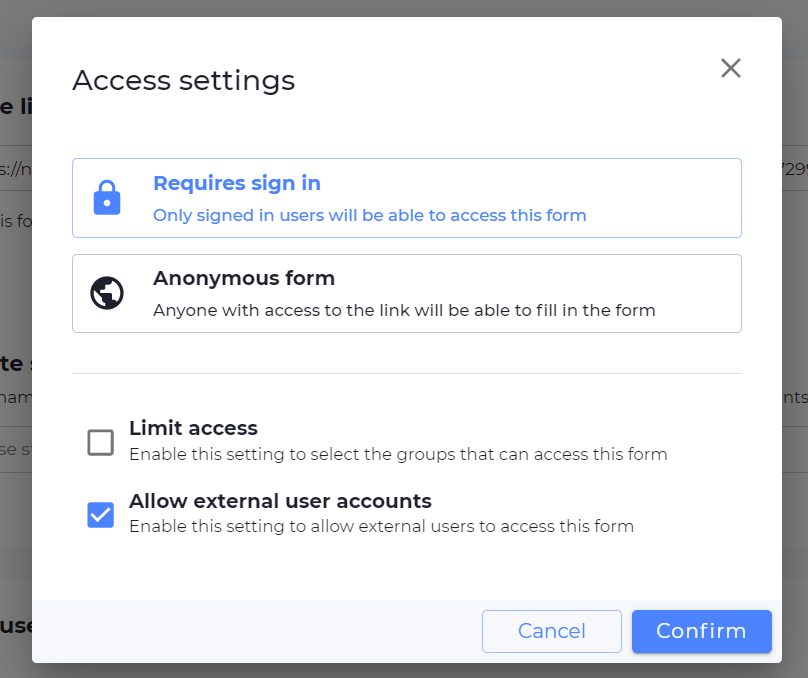
Step 3 – Decide which permissions external people will have when they access your form. We recommend turning on the new setting for ‘Allow users to invite external people’. This will empower your external users to share the form with their colleagues as needed. For example, you may initially share the form with your contact and they might need to bring in a colleague to answer some specific questions.
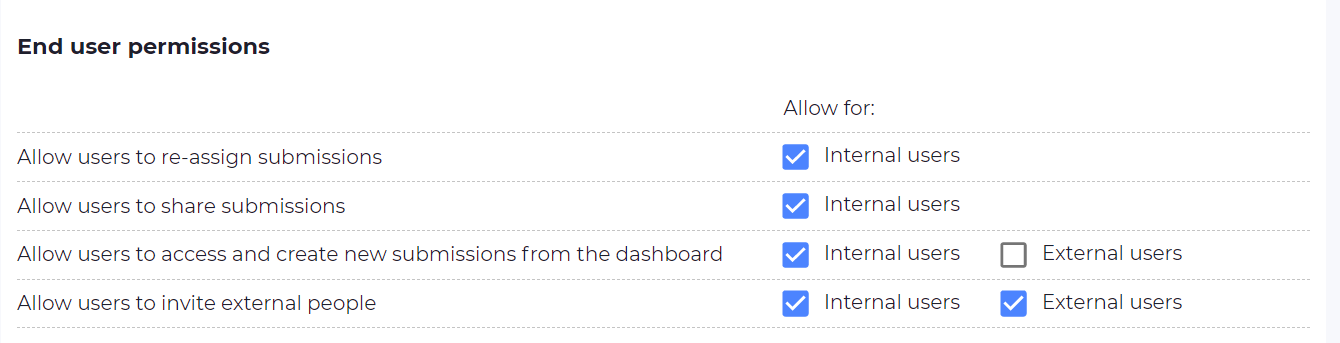
Step 4 – When a new supplier needs to be assessed you can add them to the external user list and assign them a new submission on the supplier form.

Alternatively, you can assign the new form to the employee responsible for the supplier and they can share the relevant people on the form.
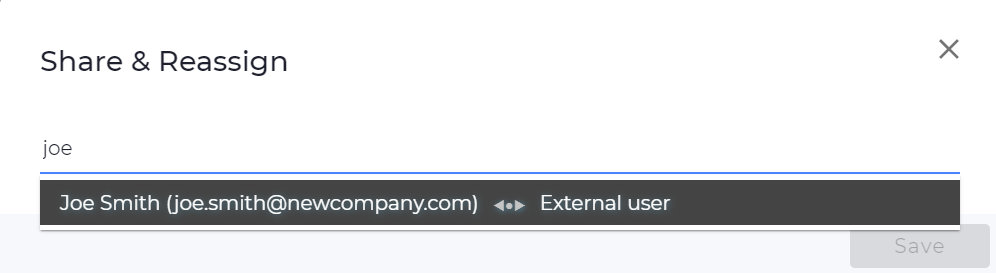
If a user does not have an existing account they can be invited to Omnitrack and an account will be automatically created for them. All invites are logged in the audit trail for admins to review later on.