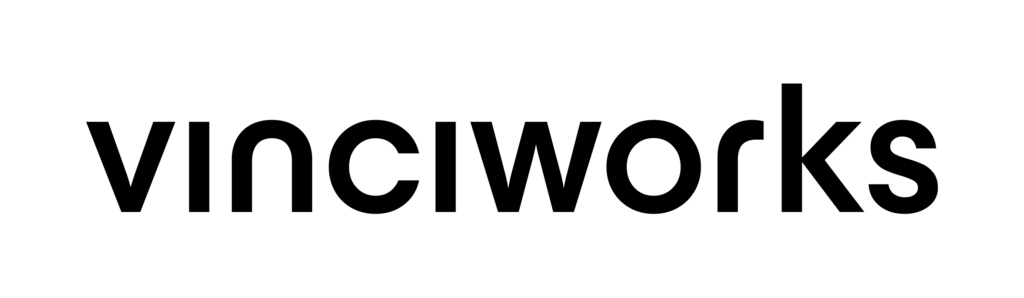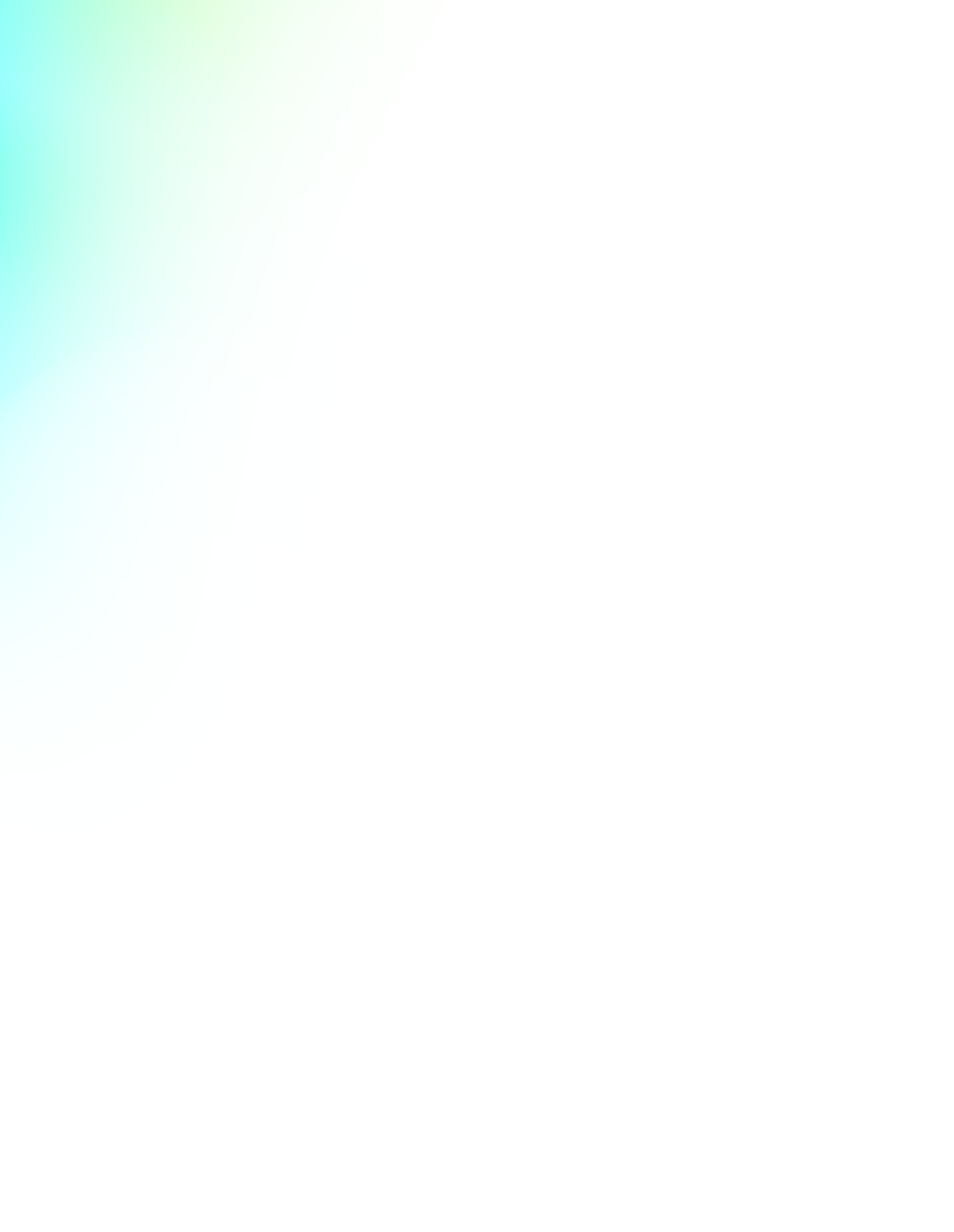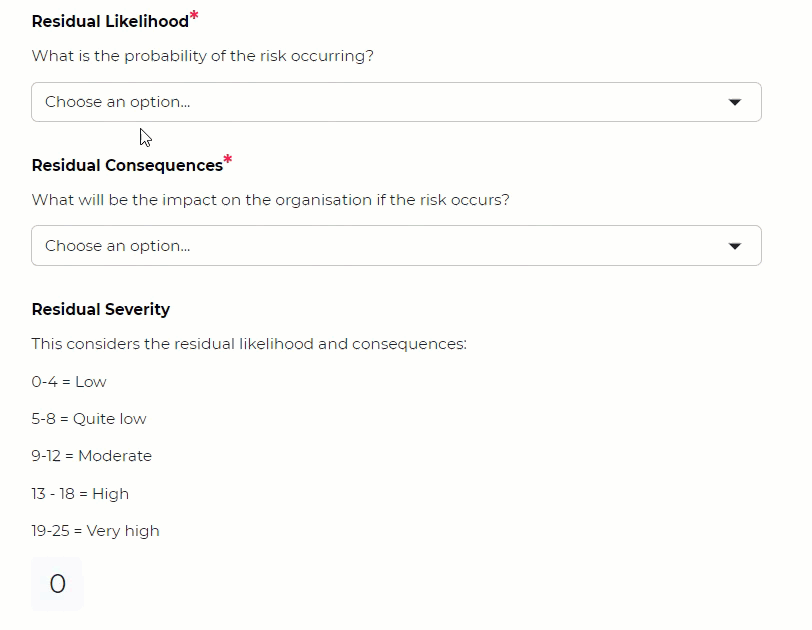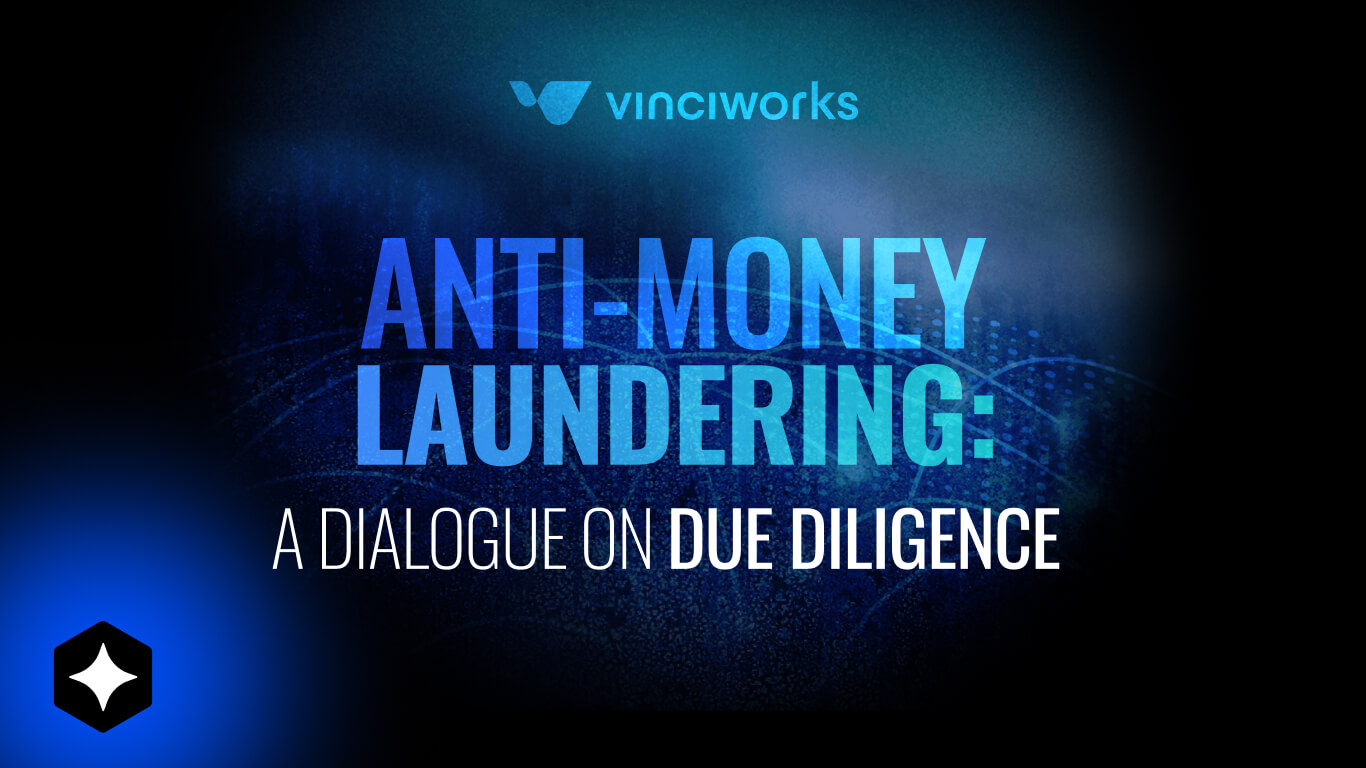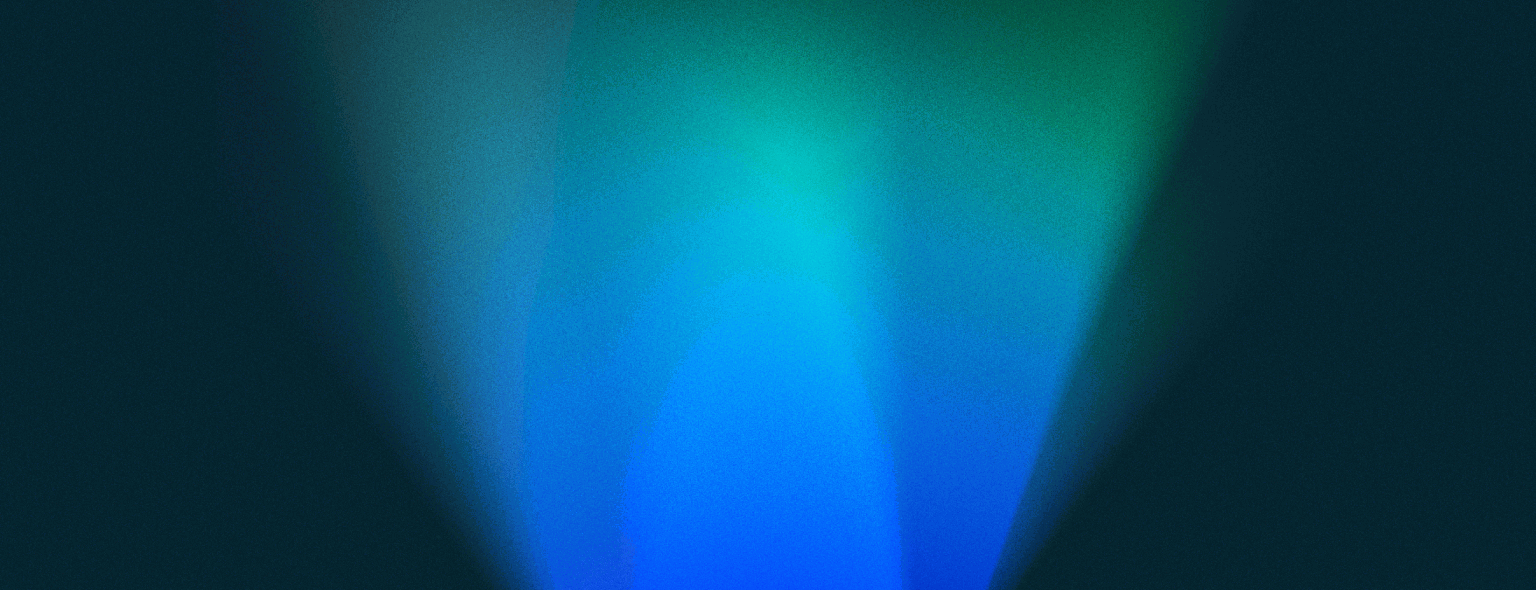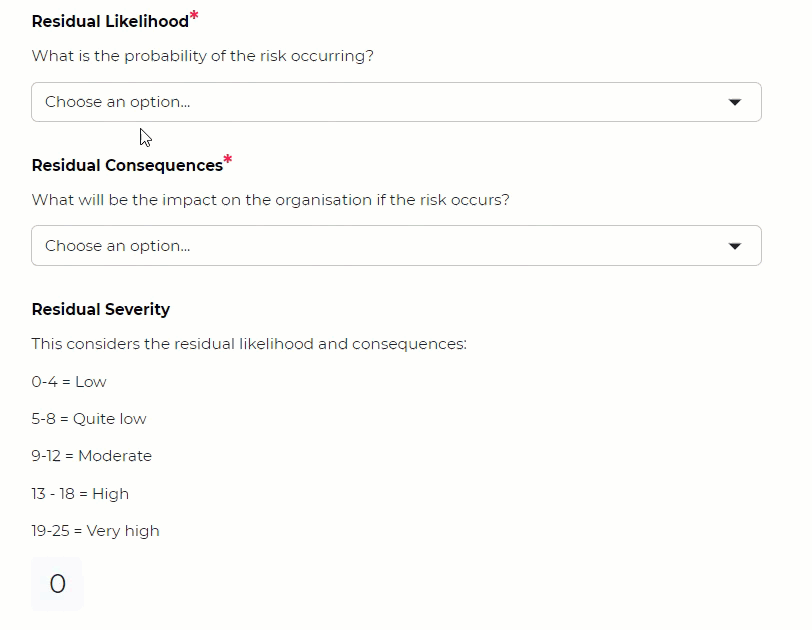
Omnitrack, our reporting and tracking solution, is continuously being updated and improved to bring the best experience to our end-users. In our latest update, we’ve added a new field type which allows users to create dynamic scoring fields in their forms, enabling them to add/multiply/divide/subtract the value of two or more fields. For example, you could create a risk assessment form that asks a series of risk-related questions and generates a score based on a user’s responses.
How to calculate risk scores with Omnitrack
Step 1: Add a scoring field
Add a scoring field to your form by:
- Clicking “Edit form”
- Click “Add question”
- Scroll down to the complex field section and select “Scoring field”.
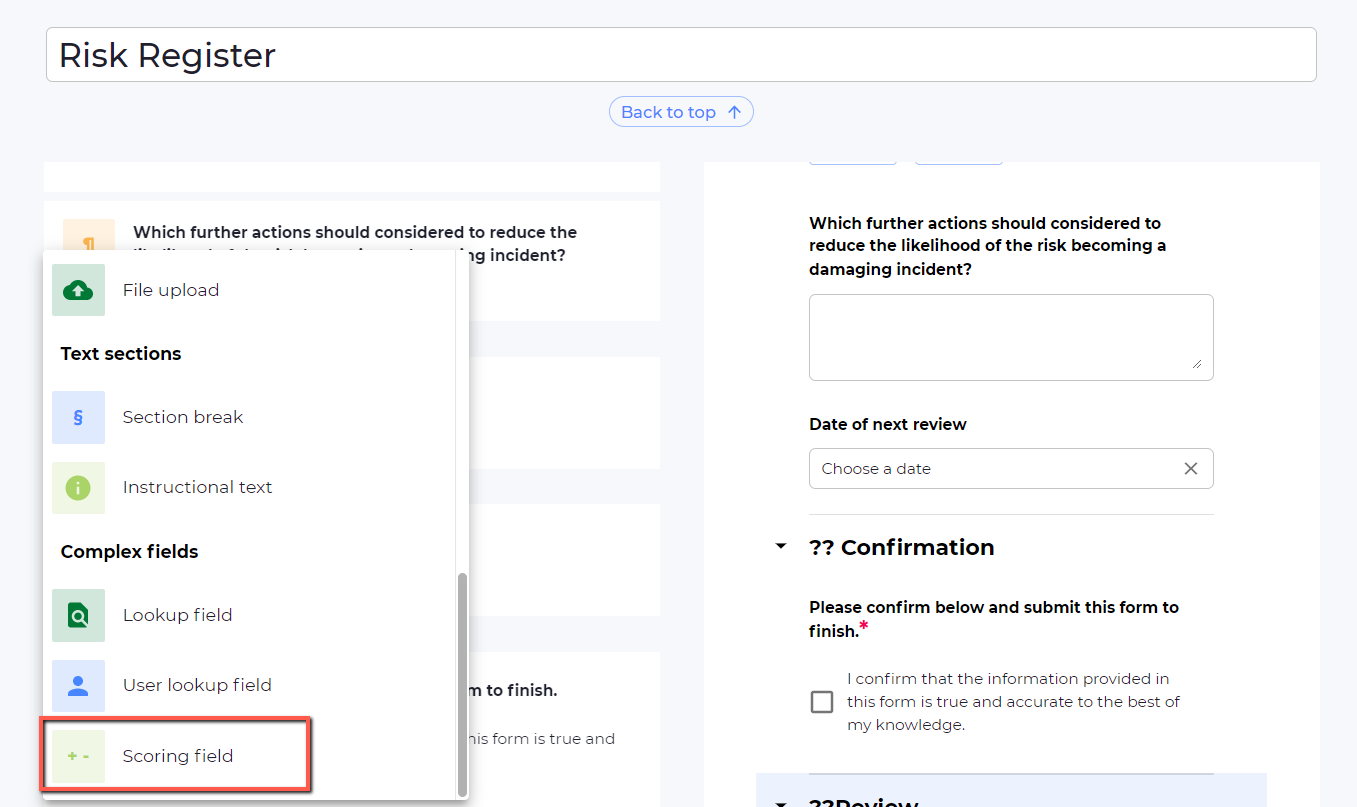
Step 2: Build an equation
You can easily build an equation using existing fields from your form. The scoring feature allows you to add/subtract/multiply/divide by the value of two or more existing questions in your form. For example, if you have fields called “Risk likelihood” and “Risk impact” you could multiply the value of those two questions to get a final “Risk score”.
- Select one of the fields you wish to use for your equation; you may select as many fields as you wish
- Select the calculation you wish to make (Multiply, Divide, Subtract)
- Select the next field you wish to use for your equation
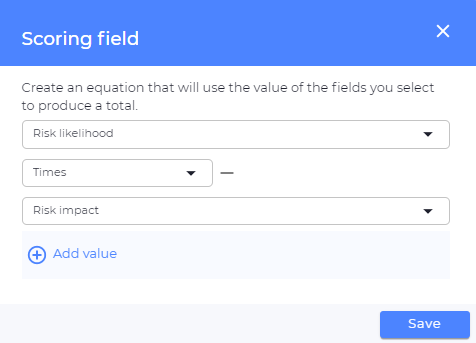
Step 3: Assign value to each field option
The final step for building a scoring field is to assign a number value to each option in the questions you are using in the equation. For example, if the “Risk likelihood” question gives the user options to select High, Medium, Low then you’ll need to assign a number value to each of those options.
- For the relevant question, click the ‘Settings’ tab
- Navigate to the ‘Scoring’ tab and fill in a value for each option
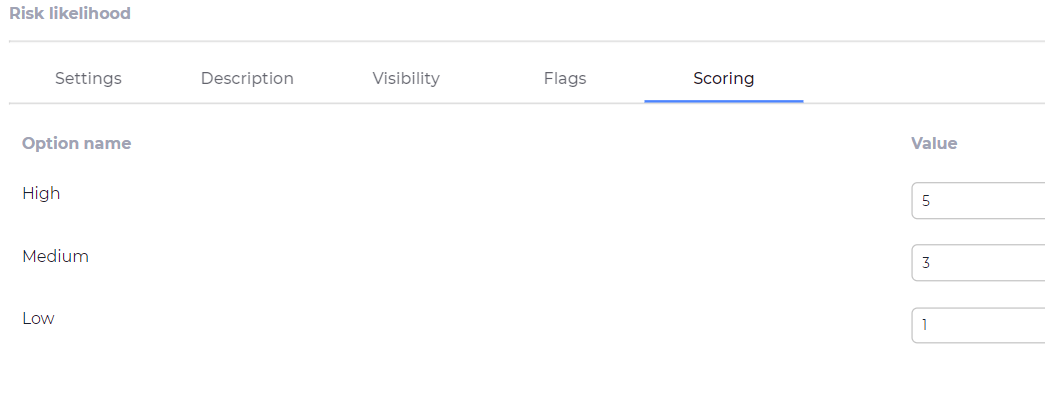
You’re all set! You’re scoring field will now calculate dynamically as the form is filled in. Total scores can easily be viewed via the dashboard.
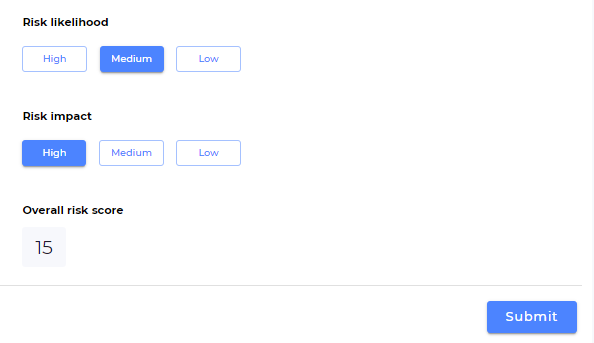
Calculating scores – use case examples
Risk management
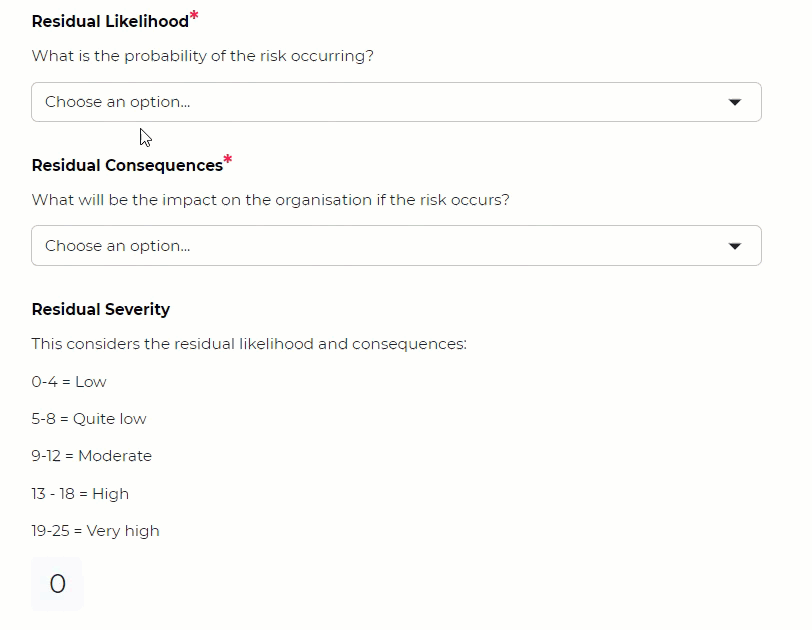
When completing a risk survey, admins can add scoring to each risk in order to calculate a total risk score. For example, if a particular risk is expected to have a high probability of occurring but the potential impact on the business is low, it may well still be considered a medium overall risk.
AML client onboarding
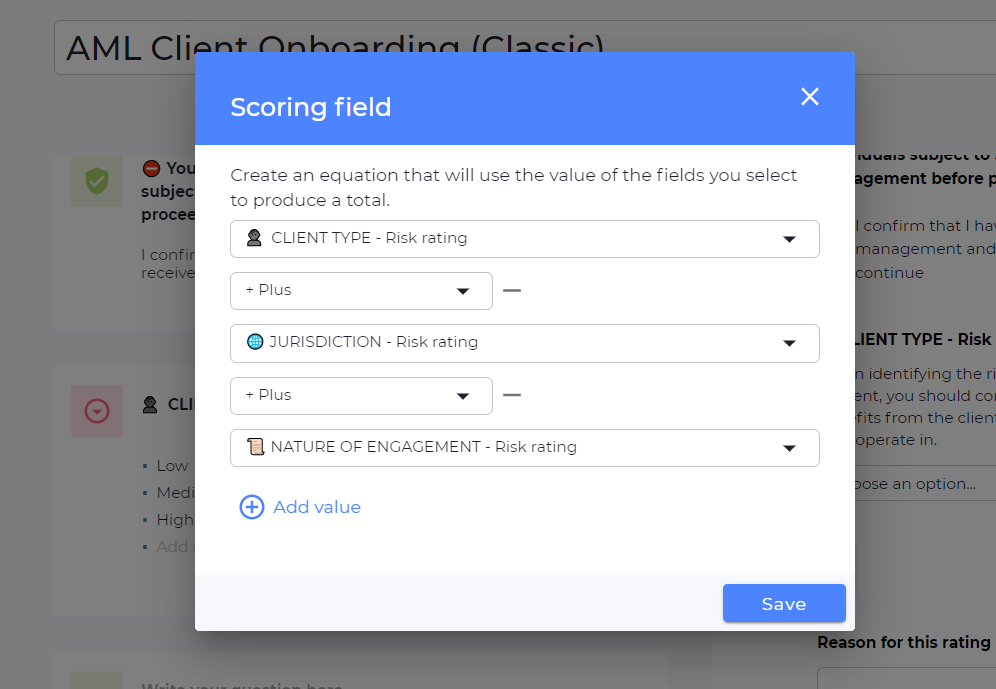
When carrying out the risk assessment in a client onboarding form, easily assign a risk score to each drop-down option, allowing you to give each client an overall risk score. Another way to utilise the feature is to assign a score to each answer for each risk-related question. For example, if a prospective client is a politically exposed person (PEP), they would be awarded a high-risk score.
Diversity and inclusion questionnaire
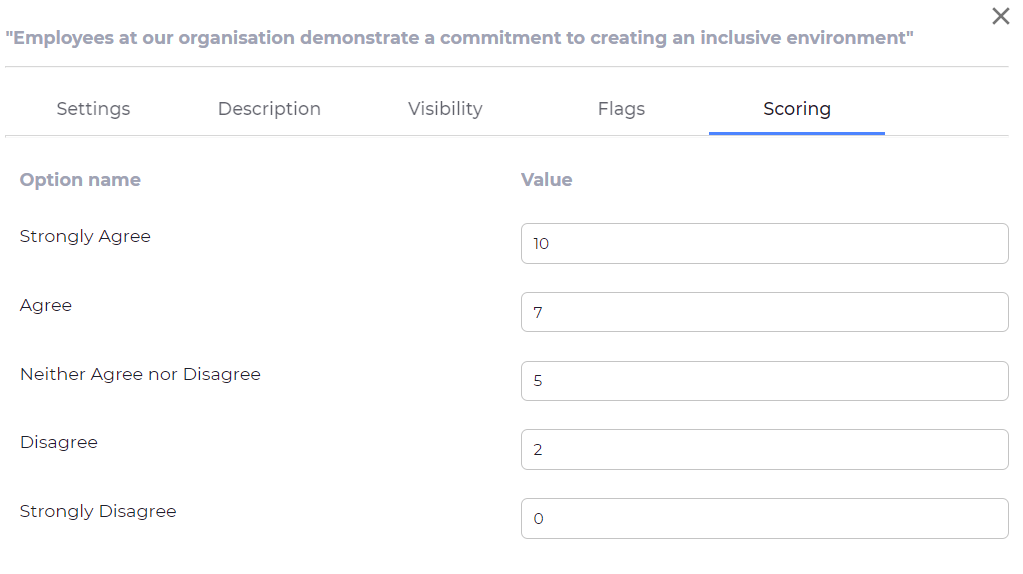
When sending a diversity and inclusion questionnaire to your staff, it is often difficult to understand the data in actionable terms. It may be that 80% of staff respond that they haven’t had any diversity and inclusion initiatives shared with them but at the same time, 92% feel their company does a good job at making all staff feel included.
Learn more about Omnitrack
The new scoring feature can be used to enhance so many more use cases. To learn more, complete the short form below and we’ll be in touch.