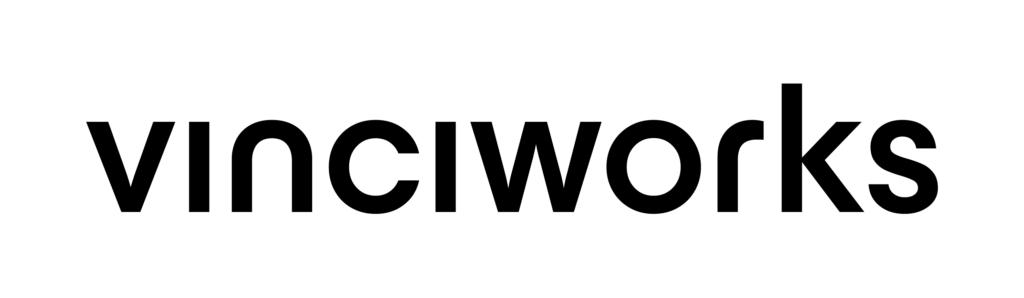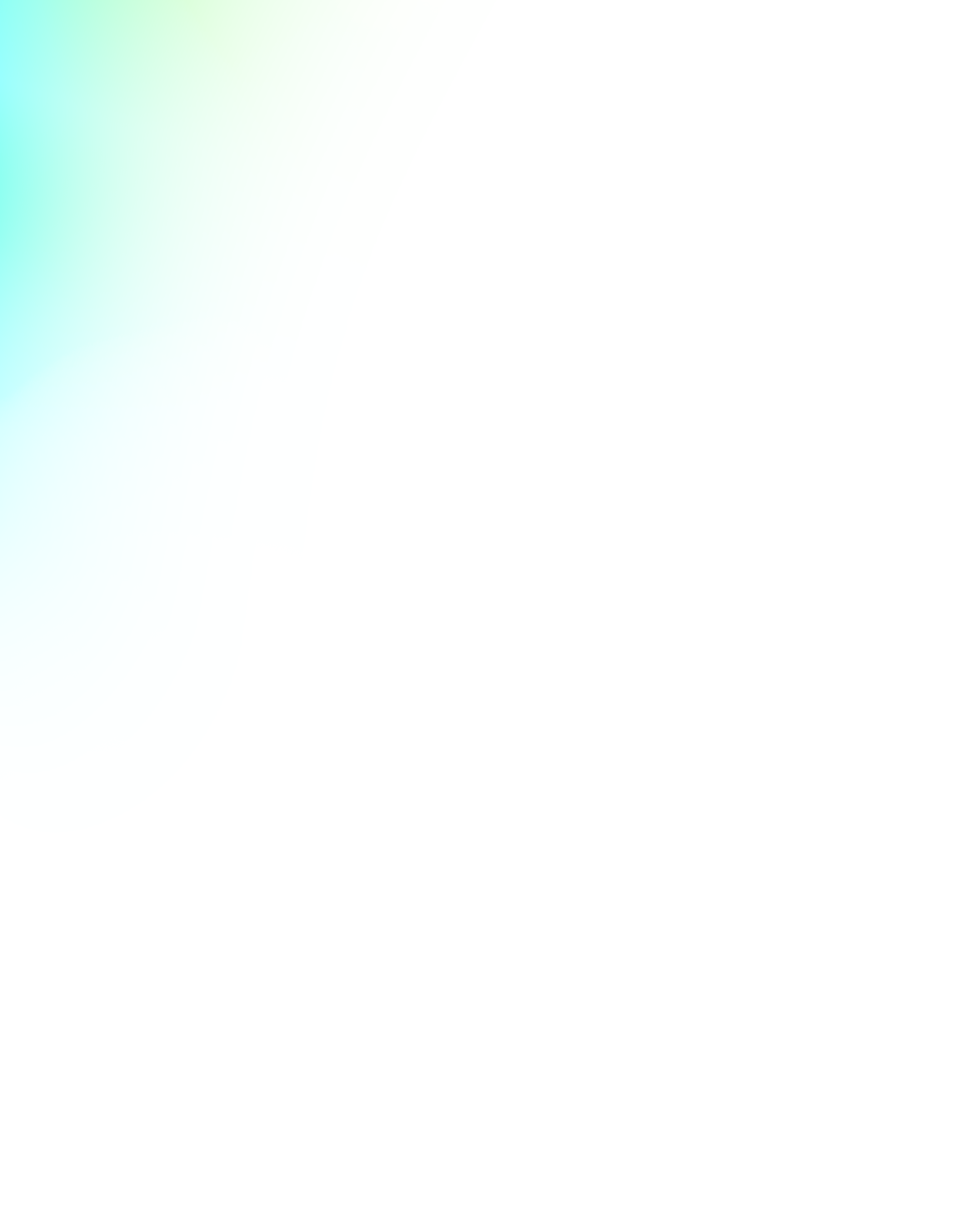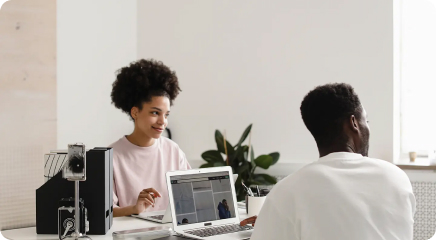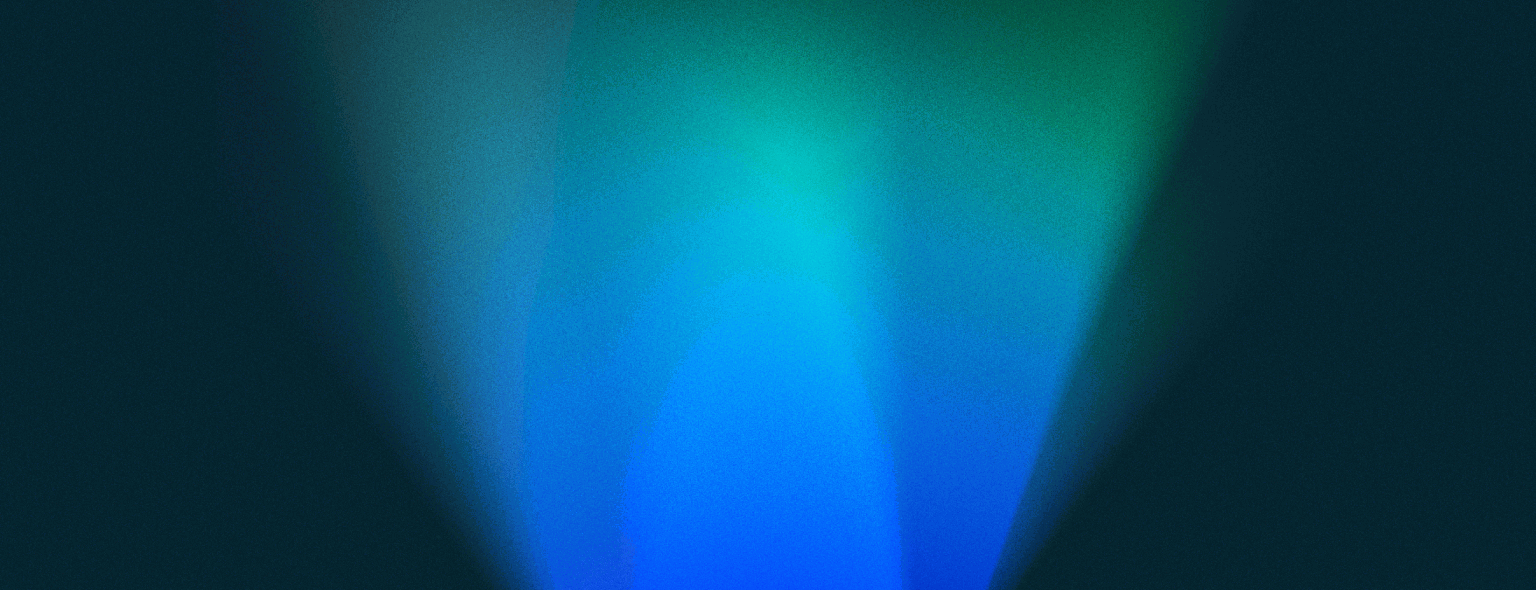Restrict form access to specific user groups
- Clients with user groups can take advantage of our new access restriction feature on Form Builder. This is great for limiting access to a specific internal or external audience. For example, you could limit a form to only be visible/shareable with one office, or you could create groups for internal staff and external suppliers and limit each form to the correct audience.
- To restrict access to a specific audience navigate to ‘Edit form’ >> ‘Share your form’ >> ‘Access’.
- Toggle the setting on to decide which user groups will be able to view your form.
- Users within the selected groups will not be able to share or assign forms to users outside of the group.
- (Note: Navigate to the Users page to set up user groups.)
Import/Export forms
- You can now seamlessly export a form from your sandbox/development Omnitrack site into your live Omnitrack system.
- This is especially helpful for clients that host Omnitrack on premises who can move forms between environments or from a hosted sandbox to an on-premises system.
Emojis in field titles and descriptions
- Emojis can help make your form easier to read and understand while also adding some colour. We use emojis in field names and in instructional text to draw attention to key points.
- To add an emoji, navigate to ‘Edit form’ >> ‘Form builder’ and hover over any field. Click on the emoji picker in the bottom left hand corner and select your favourite.
Cleaner default column layout
- The default column layout for both admins and end users has been simplified to show more of the form information that helps to identify each submission.
Bug fixes
- Fixed an issue with iPad compatibility using certain types of single sign on.
- Fixed an issue where reminders aren’t sent for submissions in ‘Not Started’ status.
- Fixed an issue where a mandatory field which had been archived prevented end users from submitting their form.
- When an admin creates a new submission and clicks ‘Save changes’ the submission remains in ‘Not Started’ instead of transitioning to ‘In Progress’.