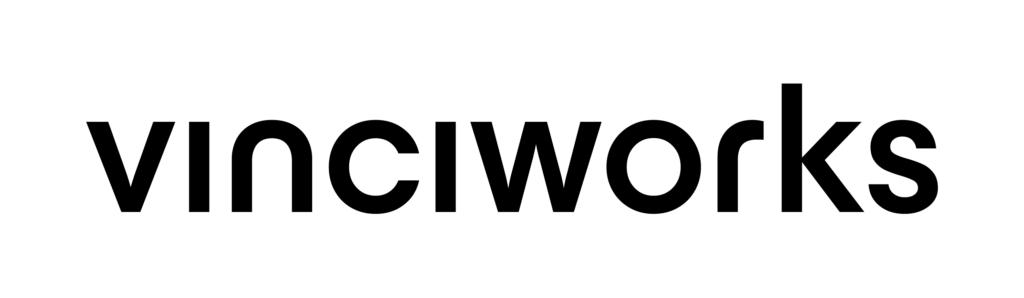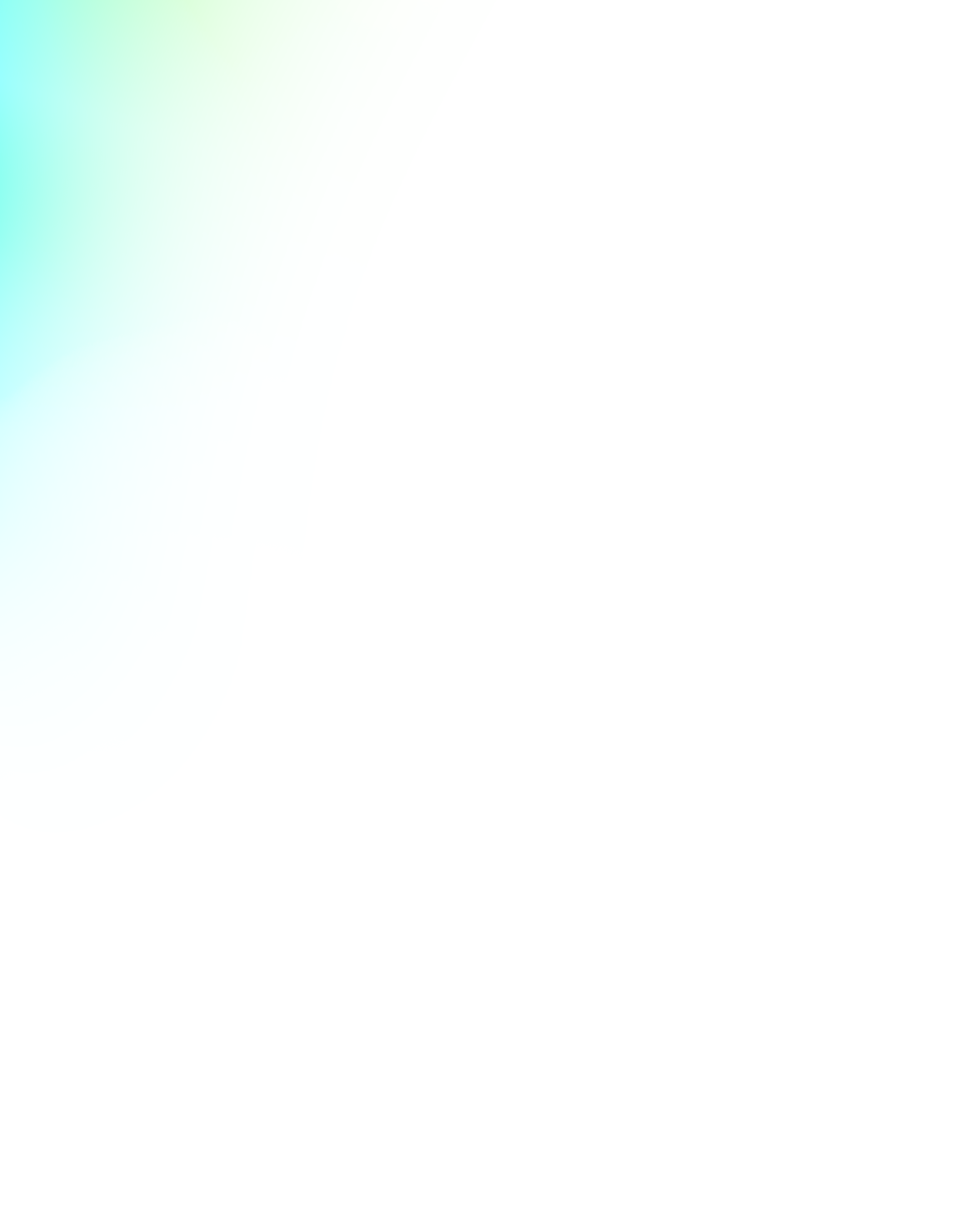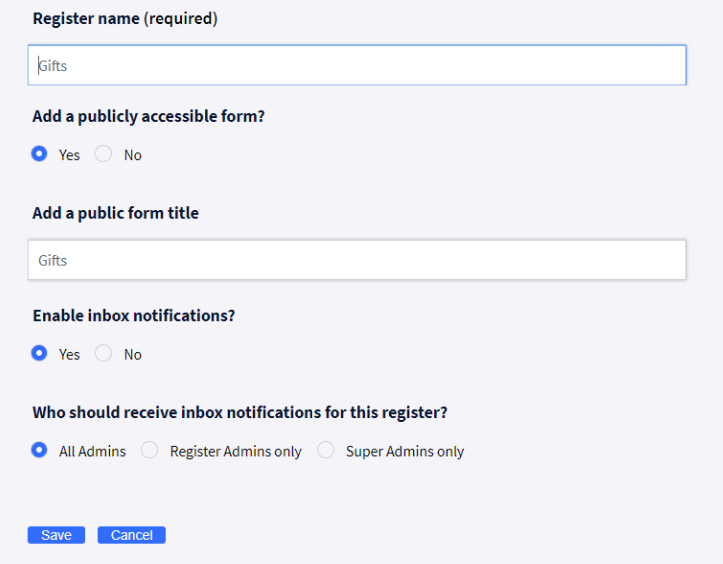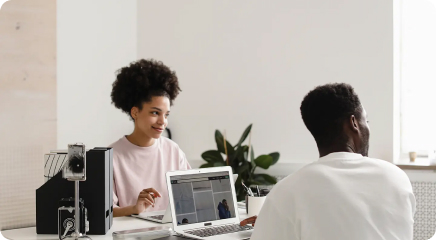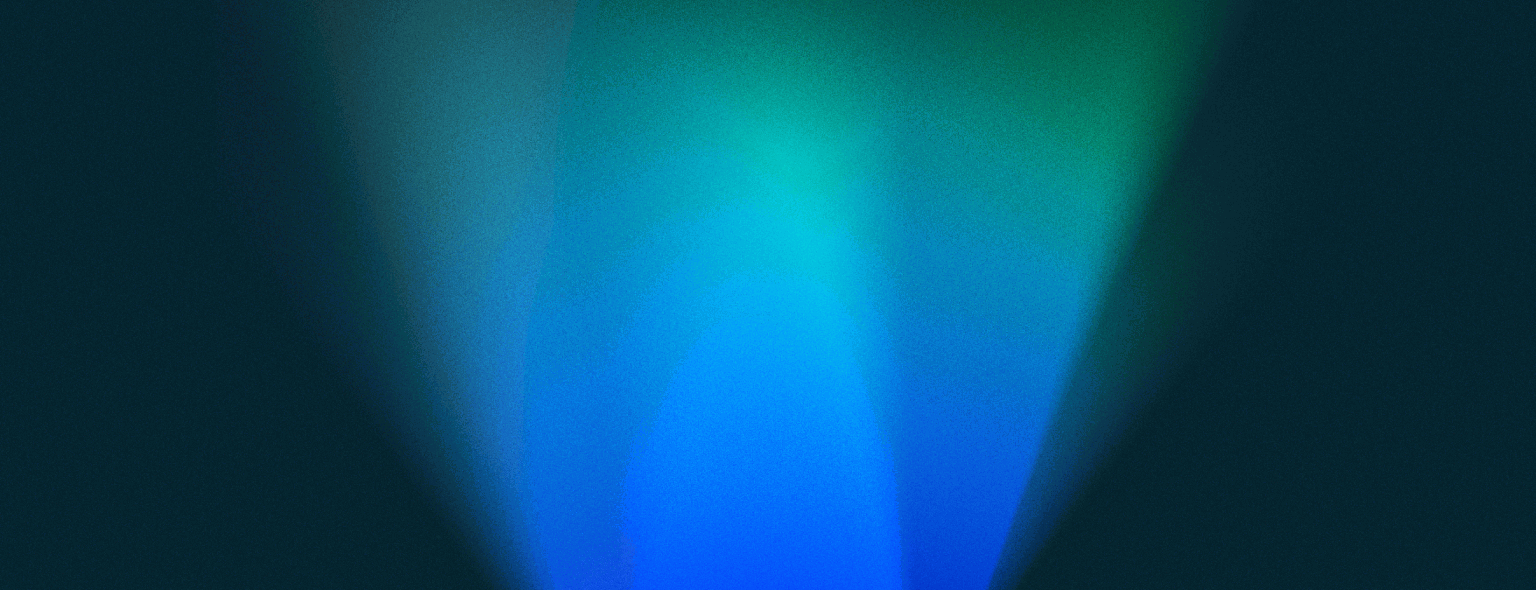As part of our commitment to providing our clients with better and more efficient products, we are pleased to announce that we have upgraded Omnitrack’s workflows. This upgrade improves many aspects of the system and simplifies workflows without changing any of the current functionality. The new version will feel instantly familiar and straightforward to existing users and should not require any new training.
What is Omnitrack?
VinciWorks’ Omnitrack is a fully flexible, fully customisable data collection tool that can be used by businesses to capture, track and manage any type of information, from registers and assessments to self-reporting forms and notifications. The Omnitrack platform has the versatility and power to log data assets, record complaints and breaches, enable whistleblowing, evidence regulatory compliance and manage other business processes internally, throughout the supply chain or on behalf of independent firms subscribing to outsourced business services.
What’s changed?
Grids
All Omnitrack grids have been updated with a more modern feel and we’ve made grid actions easier to access.
- All grids have contain a central action button in the bottom right-hand corner. You can easily add new registers, users, and entries with one easily accessible click.
- We have removed the concept of ‘Select an action and Go’ on grids. Ticking any row on a grid will present the possible actions for that row.
- We have added the ability to print individual entries to PDF via the “register” grid.
Left-hand navigation
We have removed clutter and scrolling from our left-hand menu. All menu items are now front and center with easy-to-recognize icons.
- We have updated the left-hand menu with new icons and the ability to expand and collapse the menu.
- We have removed the ‘Configure’ menu option. System settings can now be found at the bottom of the menu and ‘Manage registers’ can be found in the ‘Registers’ section.
- The registers menu now pops out to the right and includes actions for View Register, Edit Register properties, form fields and Open Inbox.
Register creation and form management simplified
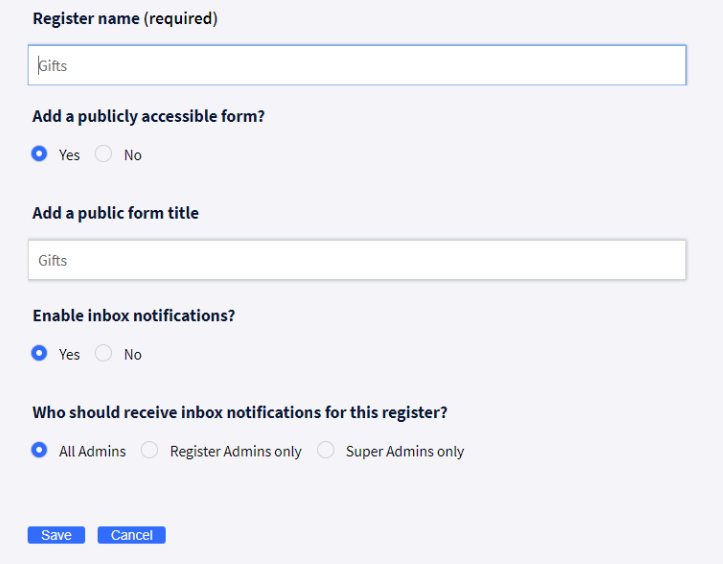
Register creation and form building can now be accessed from the same place. You can easily edit both form settings and forms without leaving the page.
- When adding a new register you will be shown a two-tabbed form. Start by setting the properties for your register and then move on to creating your registers form.
- Editing the register properties and form can be accomplished from both the left nav and Manage Registers page. Locate the pencil icon to edit your register.
- You can now check your work as you build your form! Clicking view public form will allow you to preview what users will see.
If you have any questions about Omnitrack feel free to get in touch by completing the short form below.